kintone plugin series


This is a plugin for configuring settings to create a webpage that publishes kintone records externally.
The conditions and fields for the records displayed on the web page will follow the settings of the referenced view (list view or calendar view).
Additionally, to enable automatic switching of displayed fields or highlighting based on input content, you can activate Boost! Style. Furthermore, by linking with Boost! Injector, you can add or edit records directly on the screen.
Download
Please install the downloaded Zip file directly to kintone without extracting it.
While all plugins in the Boost! series can be downloaded and used for free, after a 3-month trial period, a message prompting you to purchase a license will be displayed once a day for each installed app.
Installation
Once installed, open the plugin settings and make the operational settings.
Settings



Open the plugin settings screen and configure various settings according to the displayed content.
Please check the following for each setting item.
| Item | Description |
|---|---|
| Referenced View | Specify the view (list view or calendar view) that serves as the basis for the conditions and field information of the records displayed on the web page. |
| Title | Enter the title that will be displayed in the header area at the top of the page. |
| Description | Enter the description text that will be displayed in the header area at the top of the page. |
| Directory Name |
Enter the directory name where the web page will be placed.
If you enter "echo" as the directory name, the URL of the web page will be "https://echo.kintone-booster.com/echo/". You can only enter half-width numbers, lowercase letters (a-z), and symbols such as hyphens (-) and underscores (_). |
| Login User | Specify the user to access kintone to retrieve records. |
| Password | Enter the login password of the user to access kintone to retrieve records. |
| Basic Authentication User |
Enter the username for Basic Authentication if it is set. |
| Basic Authentication Password |
Enter the password for Basic Authentication if it is set. |
| Control with a fixed password |
If you want to control access to the created page with a fixed password, enter it here. |
| Control with field value input |
If you want to control access to the created page with the values of specified fields in registered records, specify them here.
When controlling access with field values, any existing filtering conditions for displaying records will be automatically combined with the contents of those fields. |
| Background Color | If you want to change the background color of the page to be created, specify the desired color. |
| Linked Plugin |
If Boost! Style is installed in the app and you want to link it, check this option.
When using linked plugins, the operation conditions must have "Execute on injector only" or "Execute on both PC and mobile versions, or on injector" checked. If the settings on the linked plugin side are changed, you will need to save the settings again on this plugin side. |
| Injector Integration |
If you want to use Boost! Injector to add new records or view and edit existing records on the created web page, enter the respective URLs here.
The injector for editing can also be set to read-only. |
| JS File Reference URL |
If you want to add processing by preparing your own JavaScript file, please enter its URL.
If you want to add multiple files, please enter each URL separated by commas. |
| CSS File Reference URL |
If you want to change the screen style by preparing your own CSS file, please enter its URL.
If you want to add multiple files, please enter each URL separated by commas. |

Once the settings are complete, press the "OK" button, and then press the "Save" button on the plugin settings screen.

Once saving is complete, the Web page will be created automatically. Please check the Web page by accessing the URL listed in the Directory Name field.
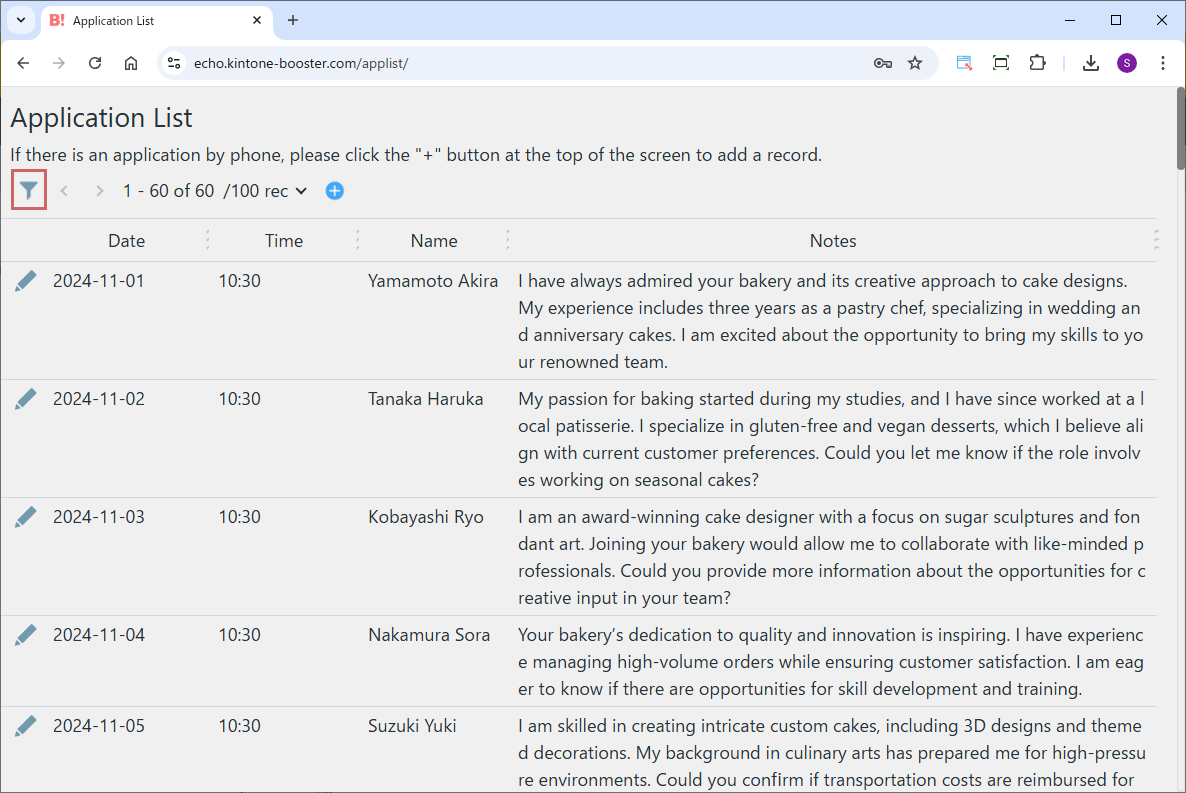
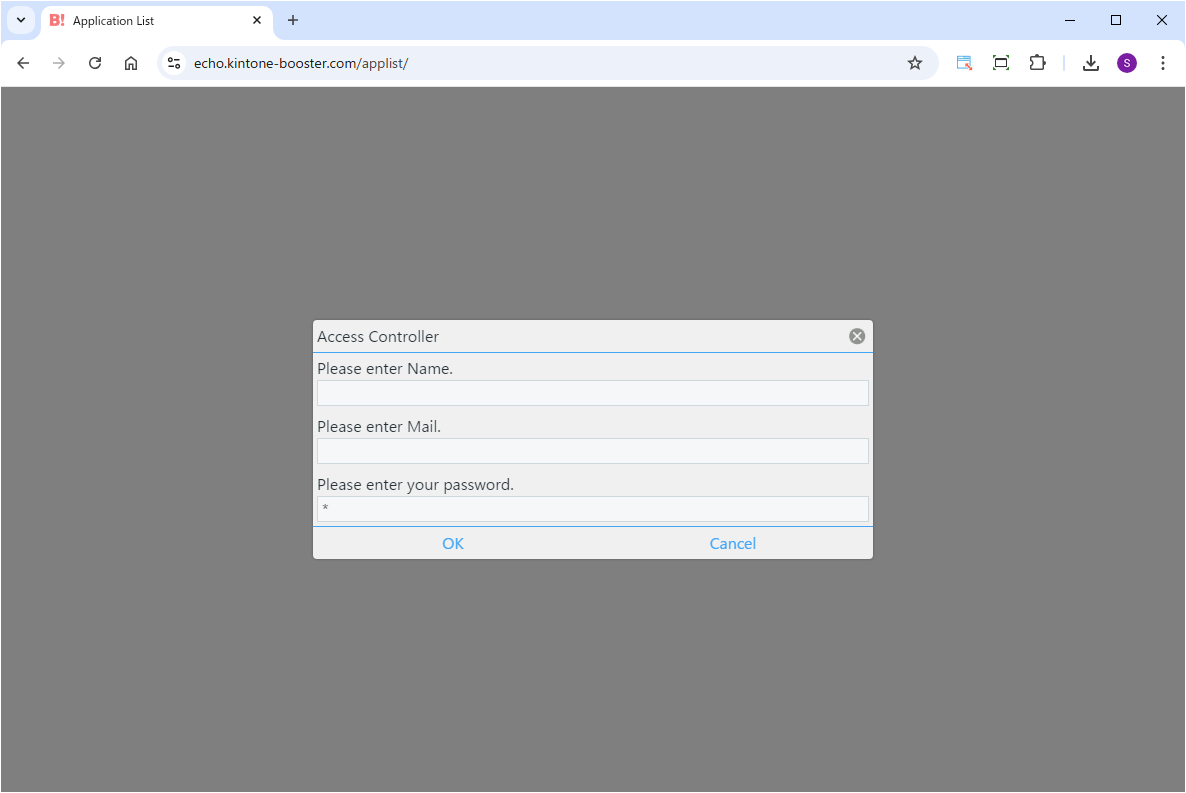
If you wish to stop using the plugin, you need to delete the directory you created.
Operation

Access the created Web page to display the kintone view.
Click the filter icon to apply additional filtering.

If access control using a fixed password or fields is specified, a pop-up window will appear when accessing the Web page.



By linking with Boost! Injector, you can add or edit records directly on the screen.

When a page background color is specified, the color scheme will appear like this.
Customization
This plugin allows you to add your own custom processing using JavaScript.
Fee
While all plugins in the Boost! series can be downloaded and used for free, after a 3-month trial period, a message prompting you to purchase a license will be displayed once a day for each installed app. To use it without displaying this message, you will need to pay an annual fee of 10,000 JPY.
Boost! is based on a domain license, so there is no upper limit to the number of users.
The license and fee apply to the entire Boost! series, not on a per-product basis.
Please note that for Boost! Injector and Boost! Echo, if you have not purchased a license after the 3-month trial period, you will no longer be able to use them.
For your interest
This site introduces a series of plugins that extend the functionality of kintone. If you have tried using kintone but feel it does not fit well with your company's operations, we also offer a free open-source web application builder. This tool allows you to easily create a system tailored to your business processes, even without any knowledge of system development. If you are interested, please visit the following URL.
https://pandafirm.jp/en/kumaneko.html