kintone plugin series

Client ID and Client Secret acquisition method for Microsoft
Boost! OAuth Mail and Boost! OAuth IMAP use a token-based authentication method, unlike ID and password authentication.
This page explains how to obtain the Client ID and Client Secret required to acquire those tokens.
Register an application
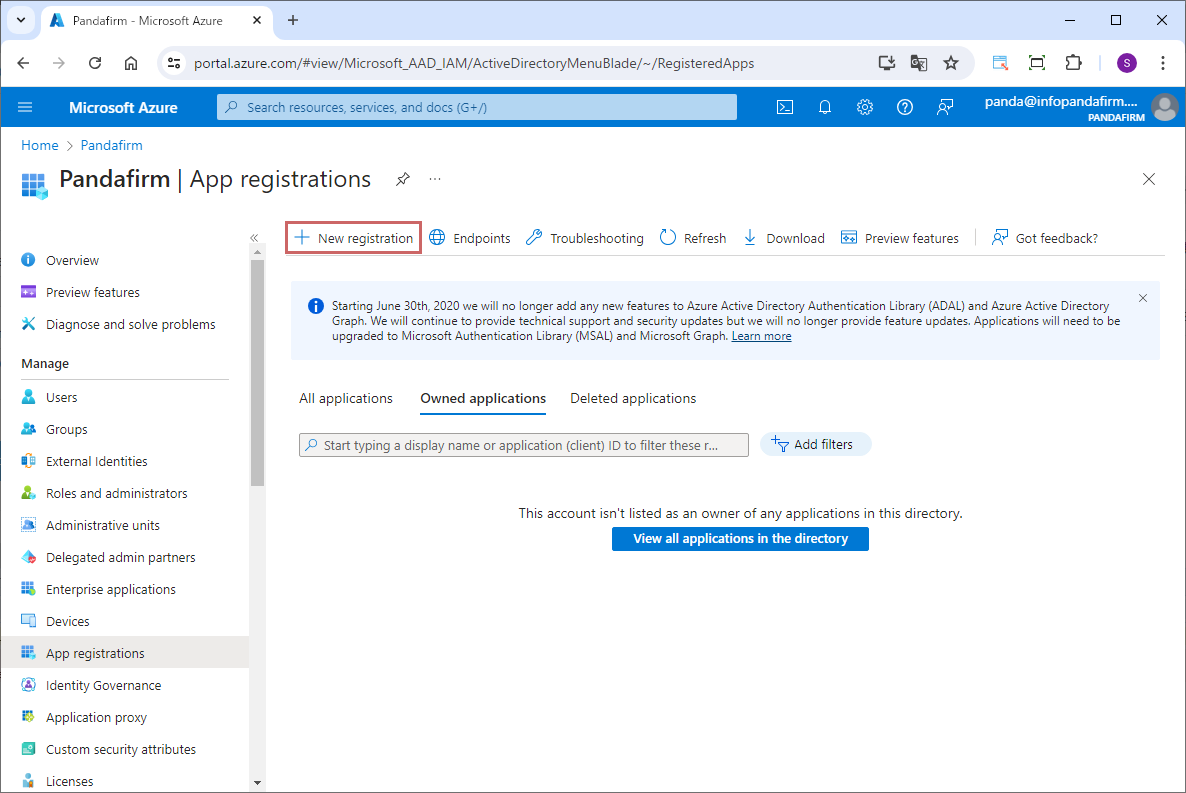
Access the Azure portal, select "Microsoft Entra ID" > "Manage" > "App registrations" from the navigation menu, and click "New registration".
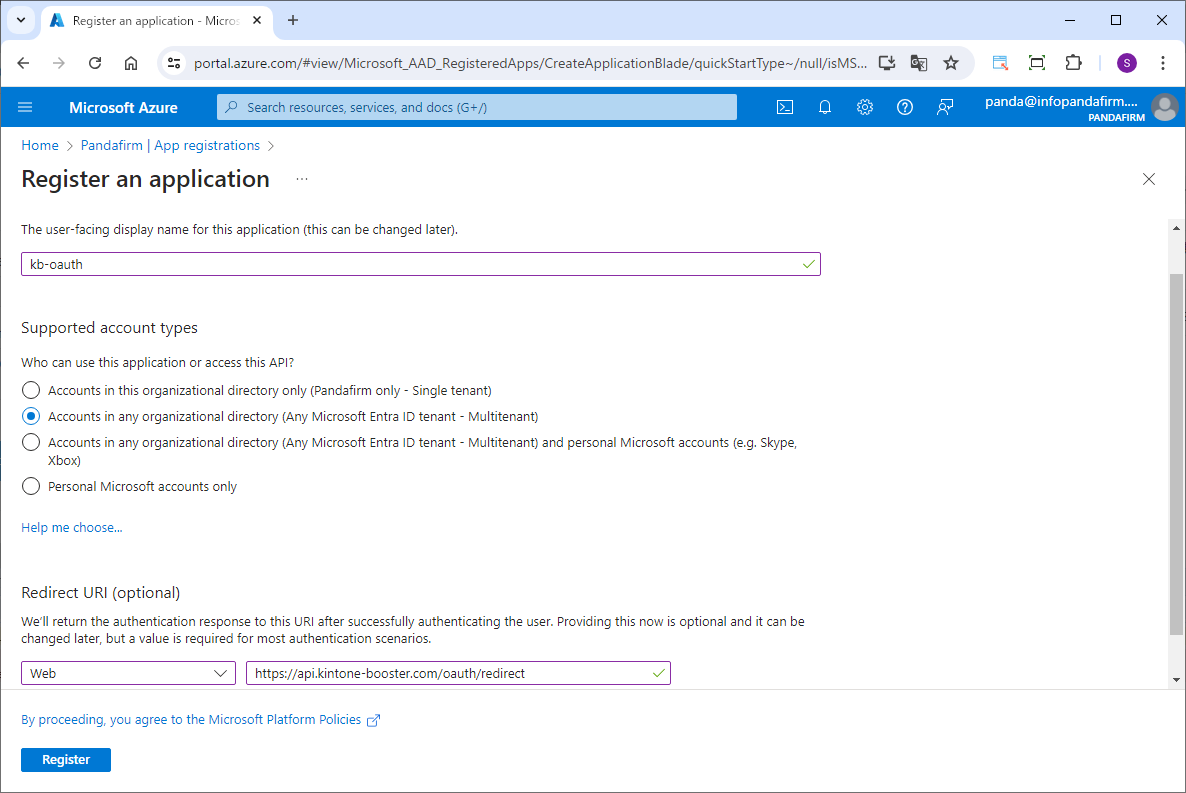
When the "Register an application" screen appears, enter a name of your choice.
For the Redirect URI, enter the following information and select "Accounts in any organizational directory" for the supported account types.
| Platform |
Web |
|---|---|
| URL |
https://api.kintone-booster.com/oauth/redirect |
Once settings are complete, click "Register".
Obtain the Client ID
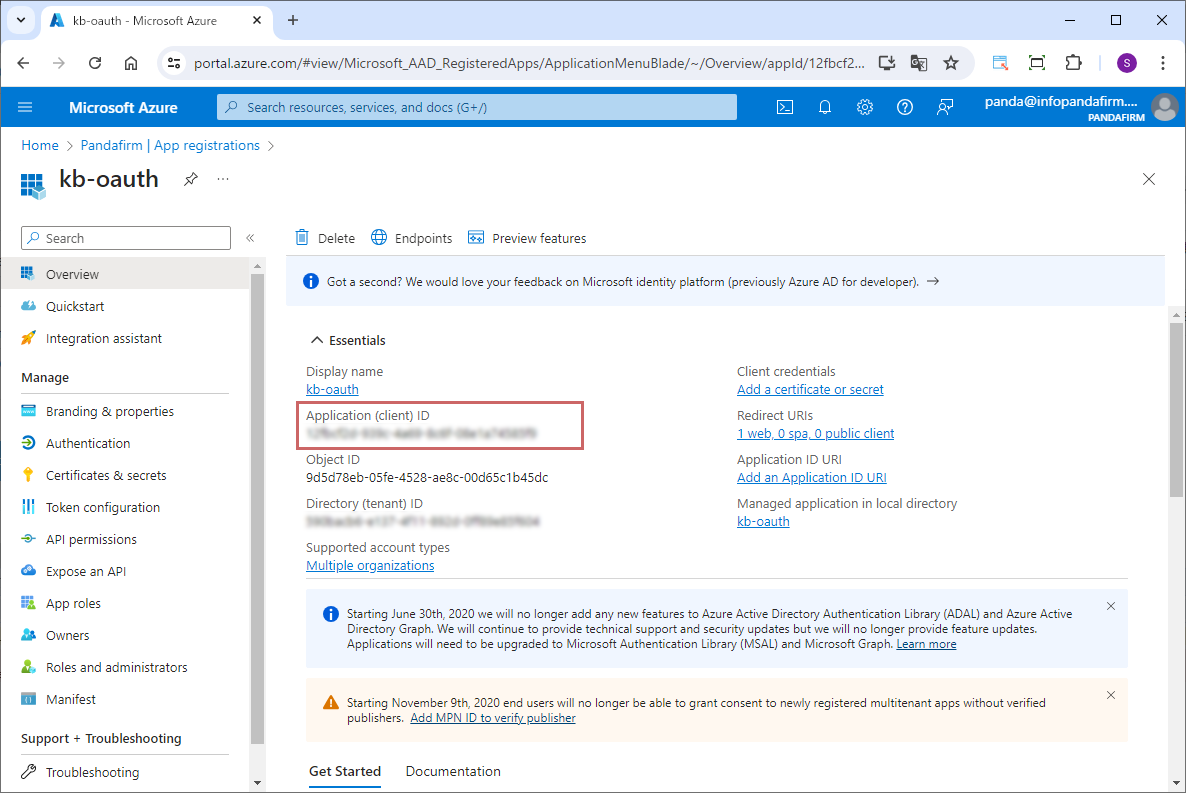
After completing the application registration, the "Application (client) ID" will be displayed on the overview screen. Copy this ID for later use.
API permissions
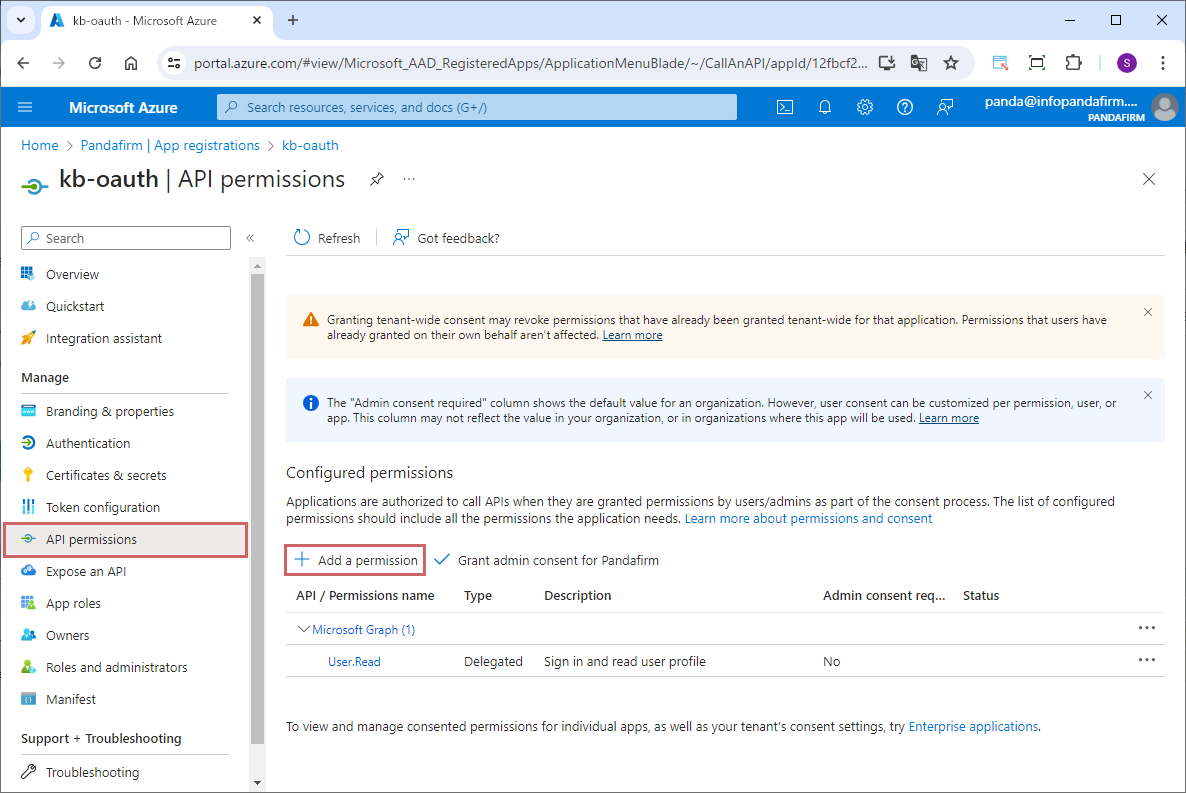
Select "API permissions" from the Manage menu of the registered application, and click "Add a permission".
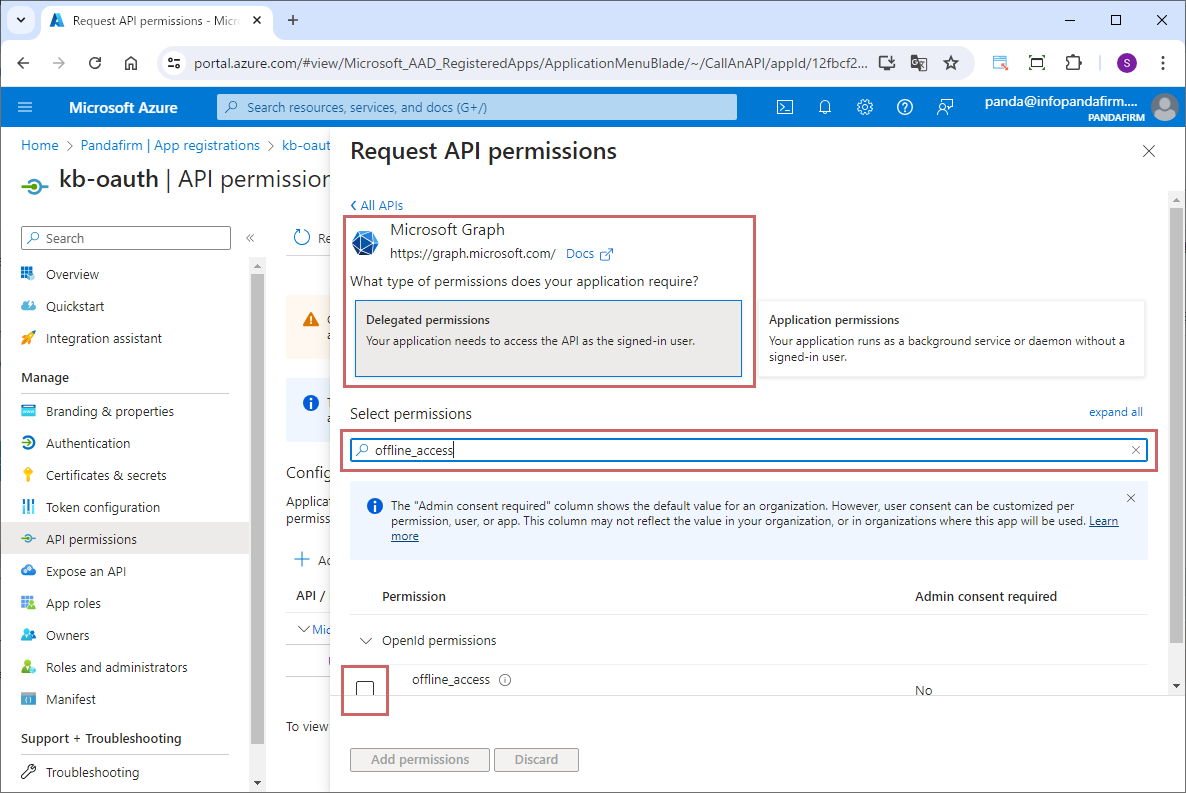
When the "Request API permissions" screen appears, select "Microsoft API" > "Microsoft Graph" > "Delegated permissions".
Enter the following search terms sequentially and check the target APIs from the filtered list.
| Search String | Target API |
|---|---|
|
offline_access |
offline_access |
|
IMAP |
IMAP.AccessAsUser.All |
|
POP |
POP.AccessAsUser.All |
|
SMTP |
SMTP.Send |
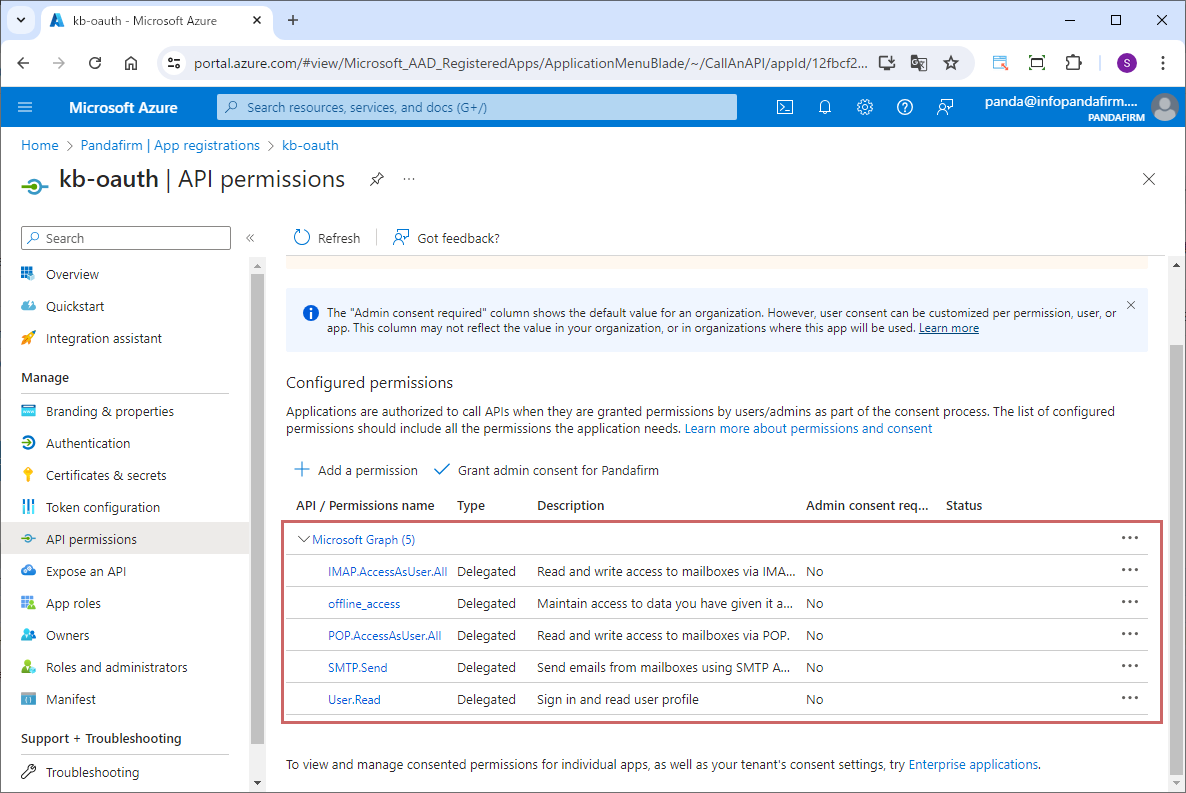
Confirm the added APIs.
Obtain the Client Secret
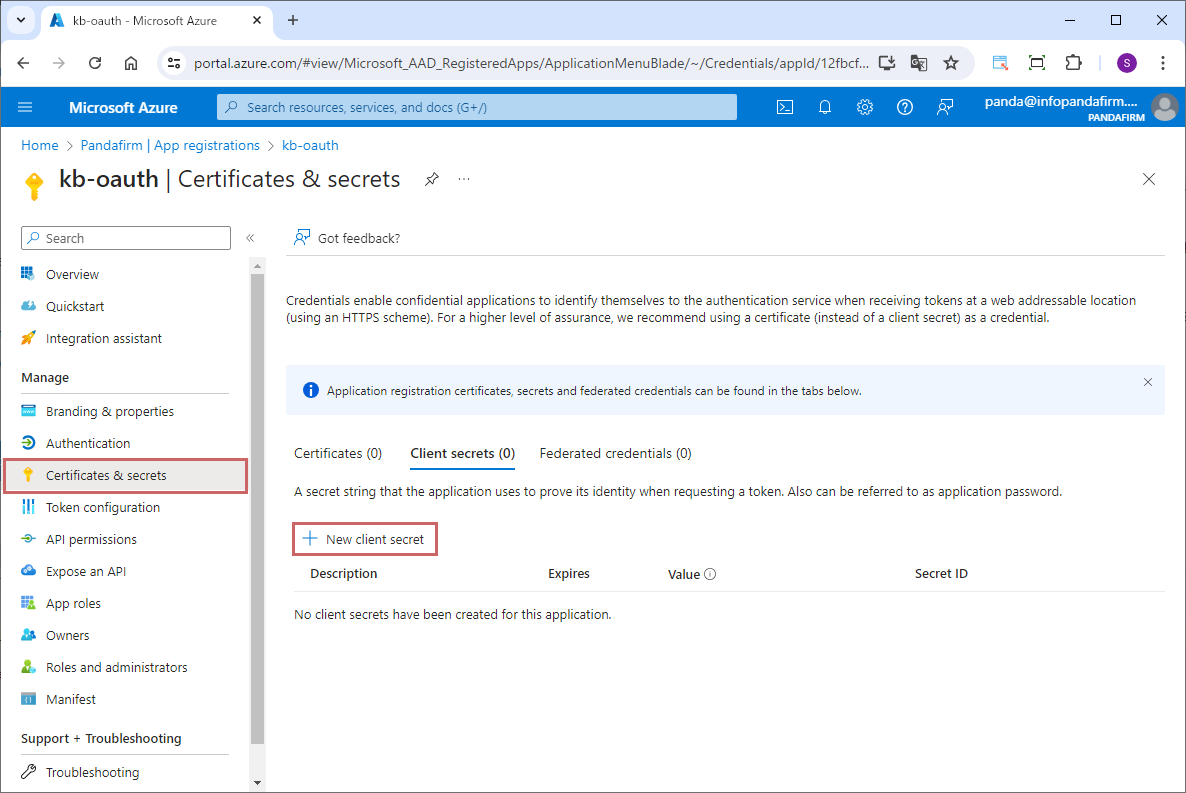
Select "Certificates & secrets" from the Manage menu of the registered application, and click "New client secret".
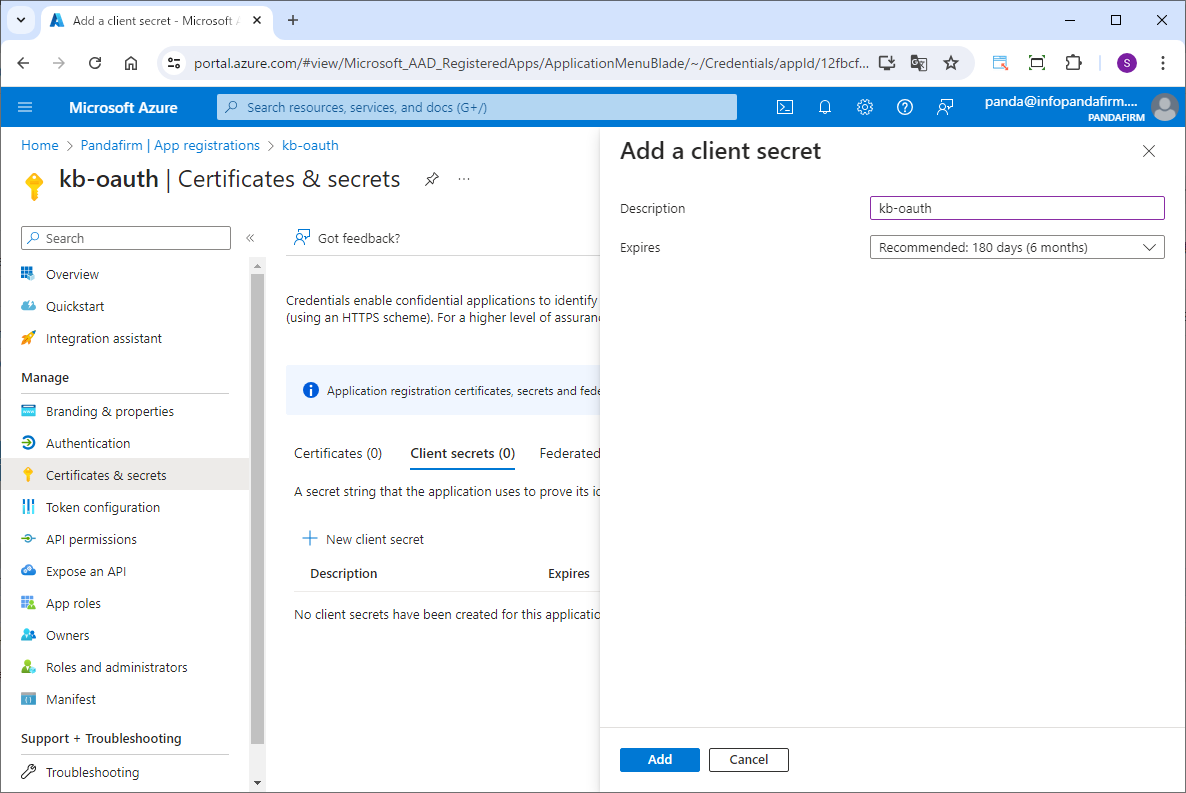
Enter a description for the client secret, select the necessary expiration period, and click the "Add" button.
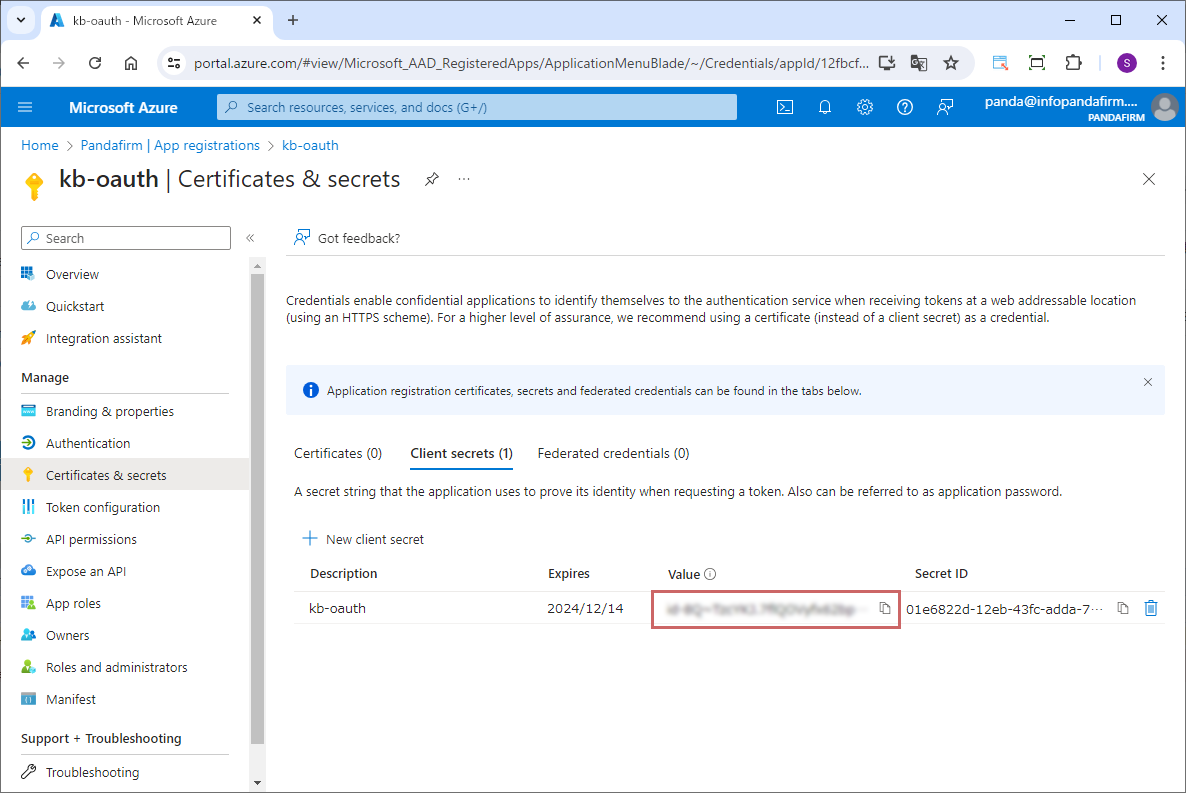
After completing the registration of the client secret, it will be displayed in the list. Copy this secret for later use.
The generated client secret will only be displayed once on this page. Make sure to note it down and store it safely.
Enable SMTP for the Target User
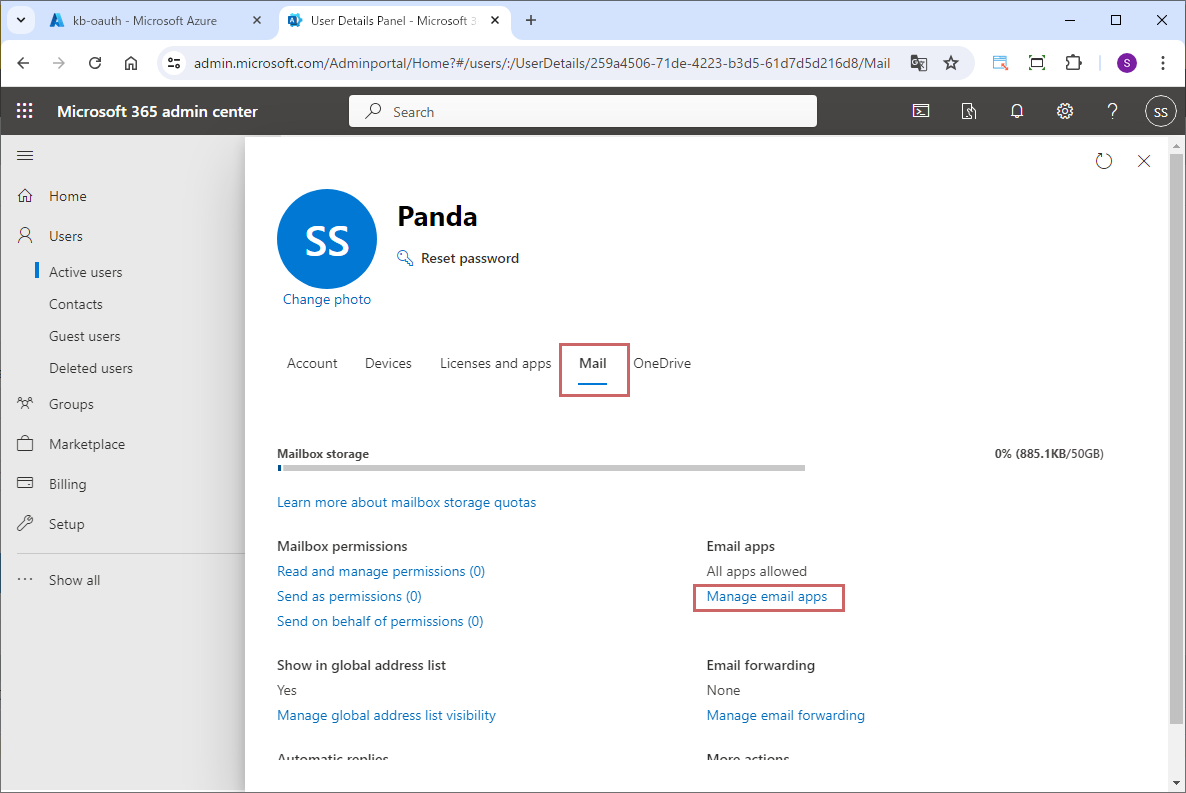
Access the Microsoft 365 admin center, select "Users" > "Active users", and select "Mail" > "Manage email apps" from the details screen of the target user.
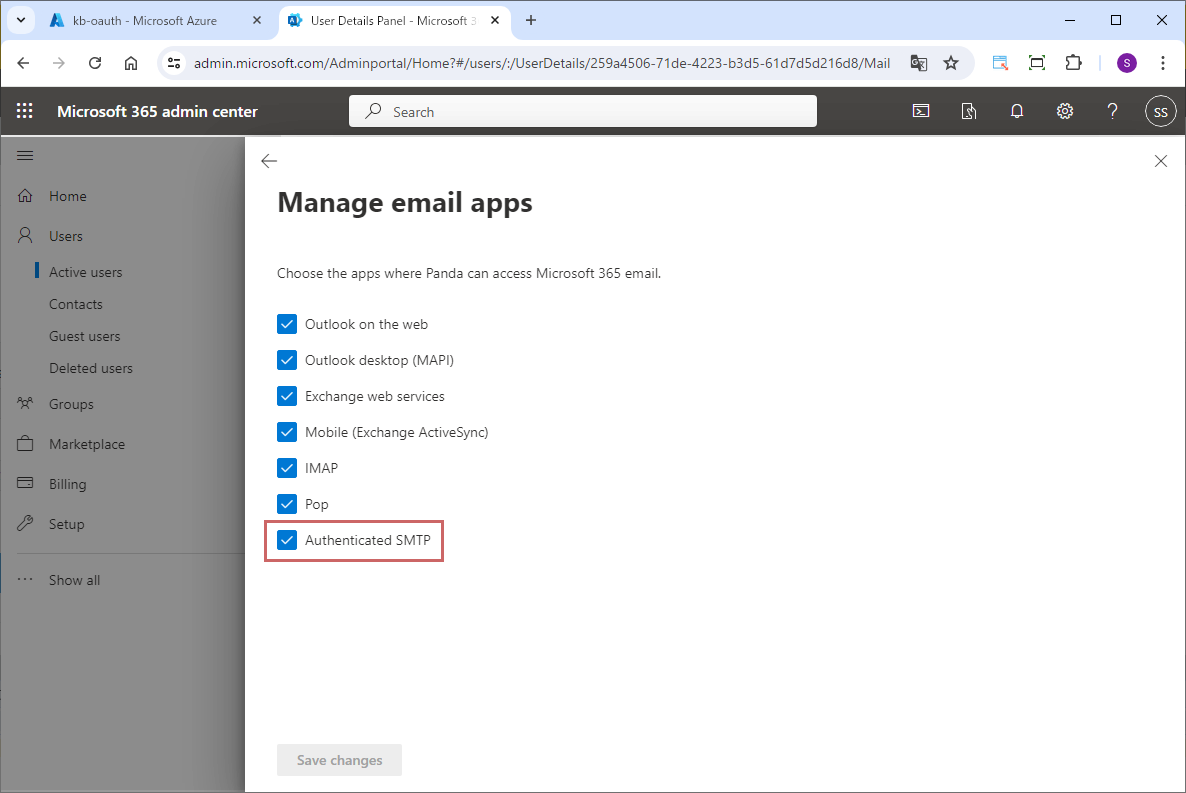
When the "Manage email apps" screen appears, check "Authenticated SMTP" and click the "Save changes" button.
Fee
While all plugins in the Boost! series can be downloaded and used for free, after a 3-month trial period, a message prompting you to purchase a license will be displayed once a day for each installed app. To use it without displaying this message, you will need to pay an annual fee of 10,000 JPY.
Boost! is based on a domain license, so there is no upper limit to the number of users.
The license and fee apply to the entire Boost! series, not on a per-product basis.
Please note that for Boost! Injector and Boost! Echo, if you have not purchased a license after the 3-month trial period, you will no longer be able to use them.
For your interest
This site introduces a series of plugins that extend the functionality of kintone. If you have tried using kintone but feel it does not fit well with your company's operations, we also offer a free open-source web application builder. This tool allows you to easily create a system tailored to your business processes, even without any knowledge of system development. If you are interested, please visit the following URL.
https://pandafirm.jp/en/kumaneko.html