kintone plugin series

Create a report template with the report layout tool
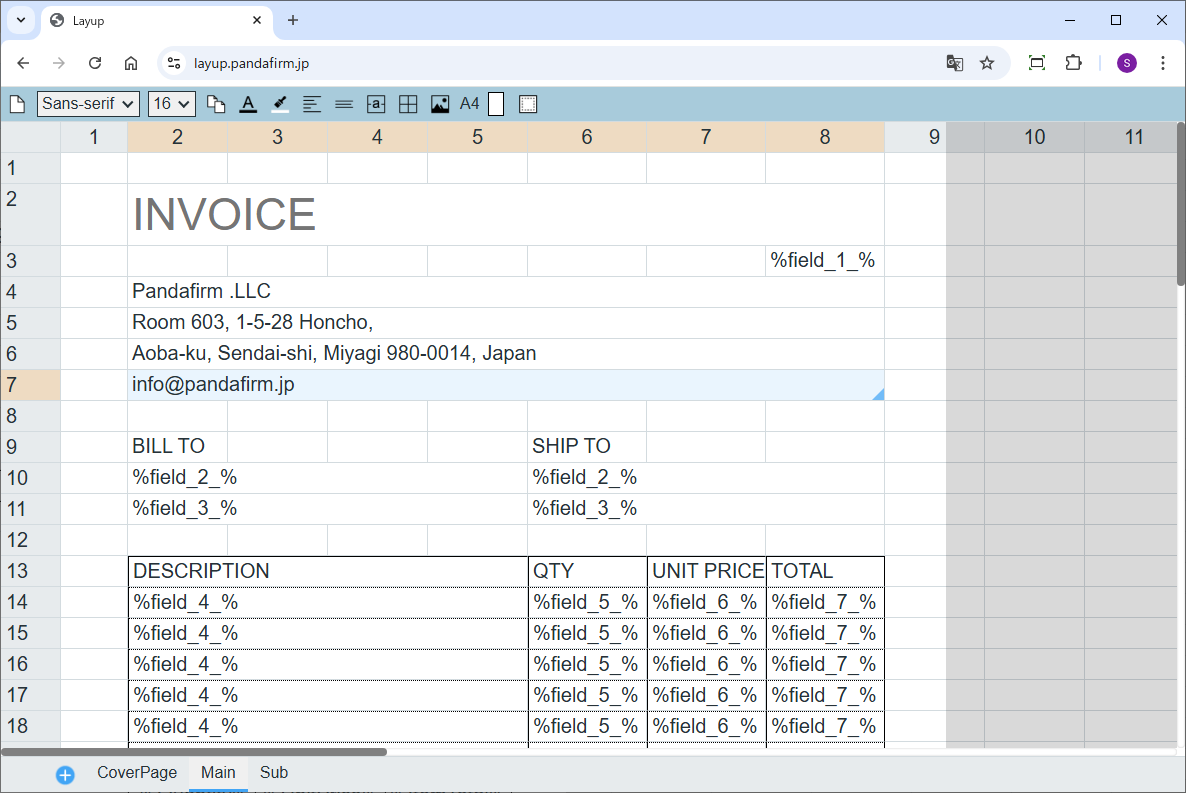
Boost! Report is a plugin that uses a custom spreadsheet called "Layup" to create report layout templates and output them as PDFs.
"Layup" is a tool that allows you to freely lay out report forms in your browser. With an Excel-like feel, you can easily design printed forms and documents.
This page introduces how to use Layup.
Creating and switching sheets
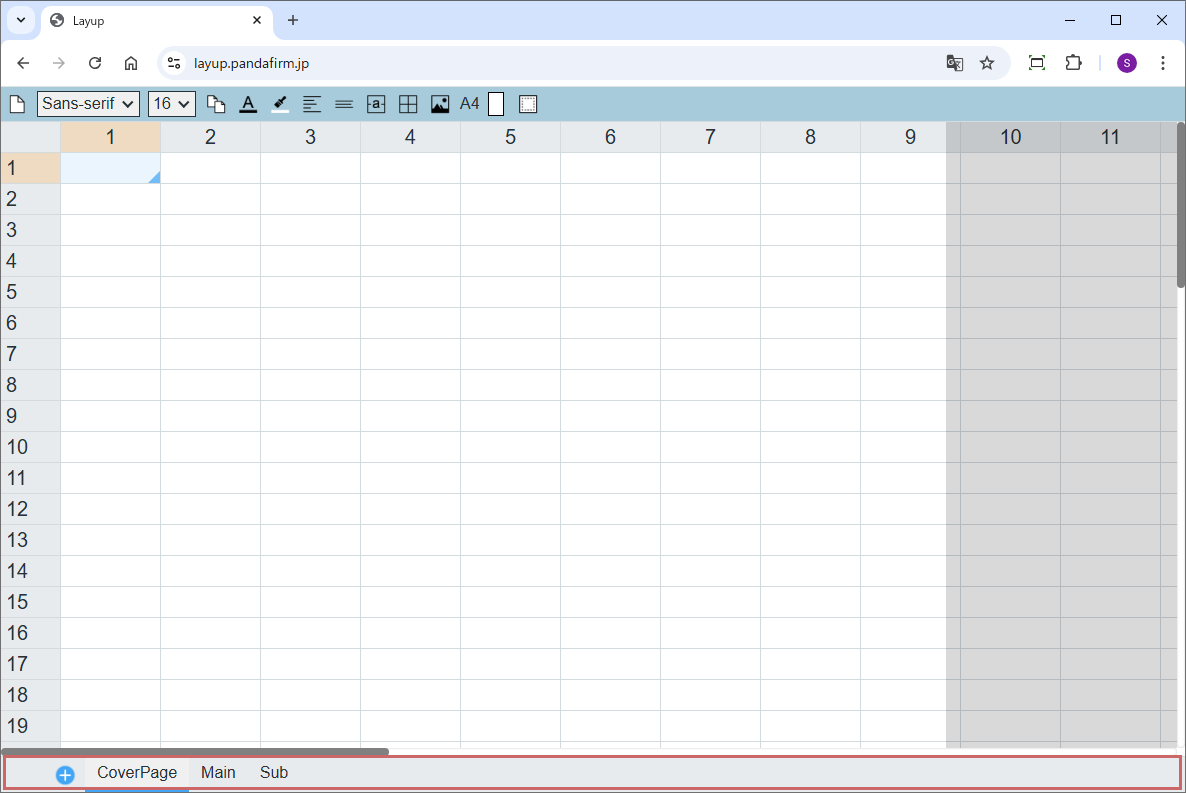
You can manage multiple sheets with the tabs at the bottom of the screen.
To add a new sheet, click the "+" button.
Clicking a tab displays the corresponding sheet.
You can rename a sheet by double-clicking its tab.
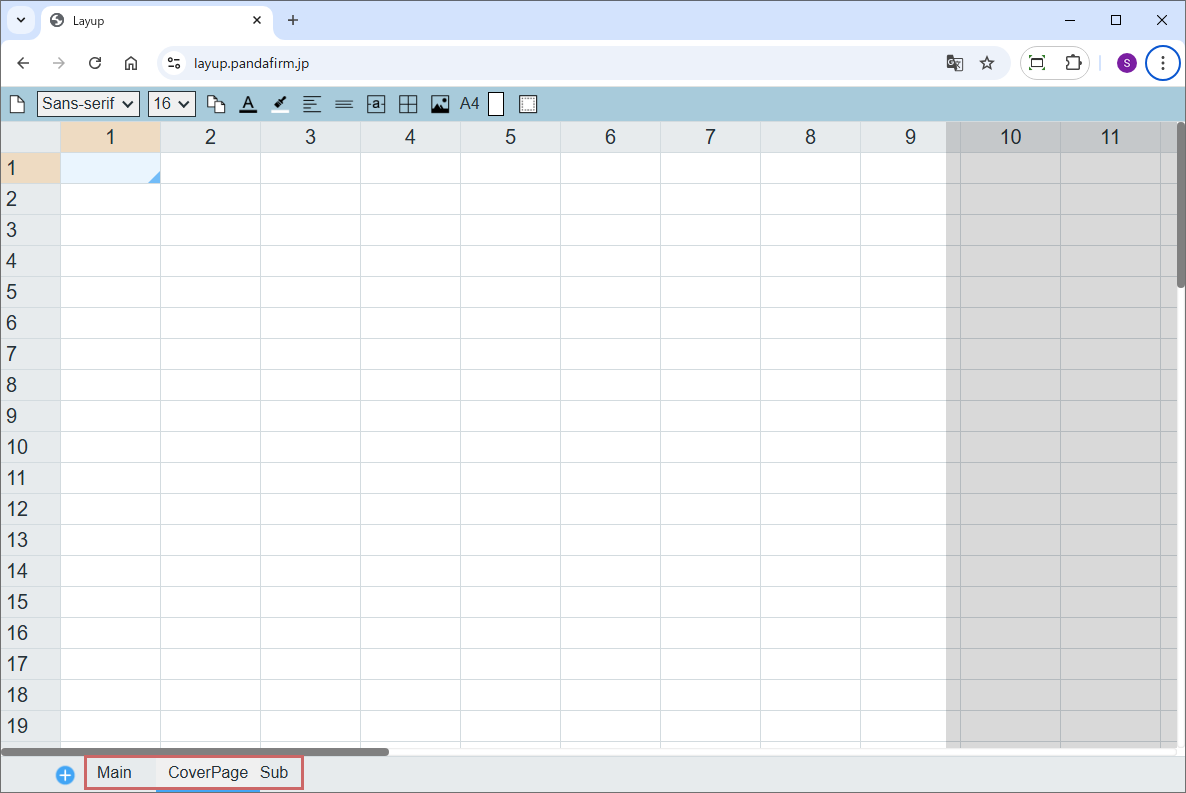
You can change the order of sheets by dragging the tabs.
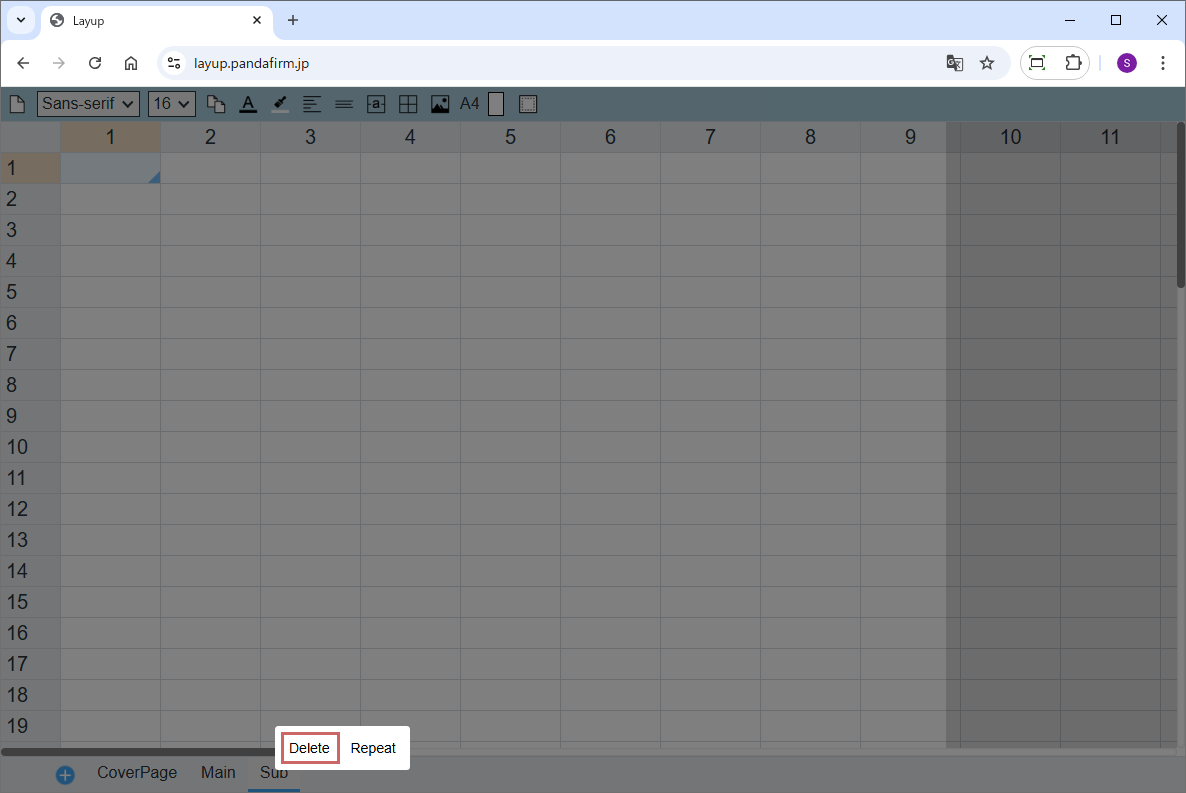
To delete a sheet, right-click the tab of the sheet you want to delete and select the "Delete" button from the displayed options.
Selecting and editing cells
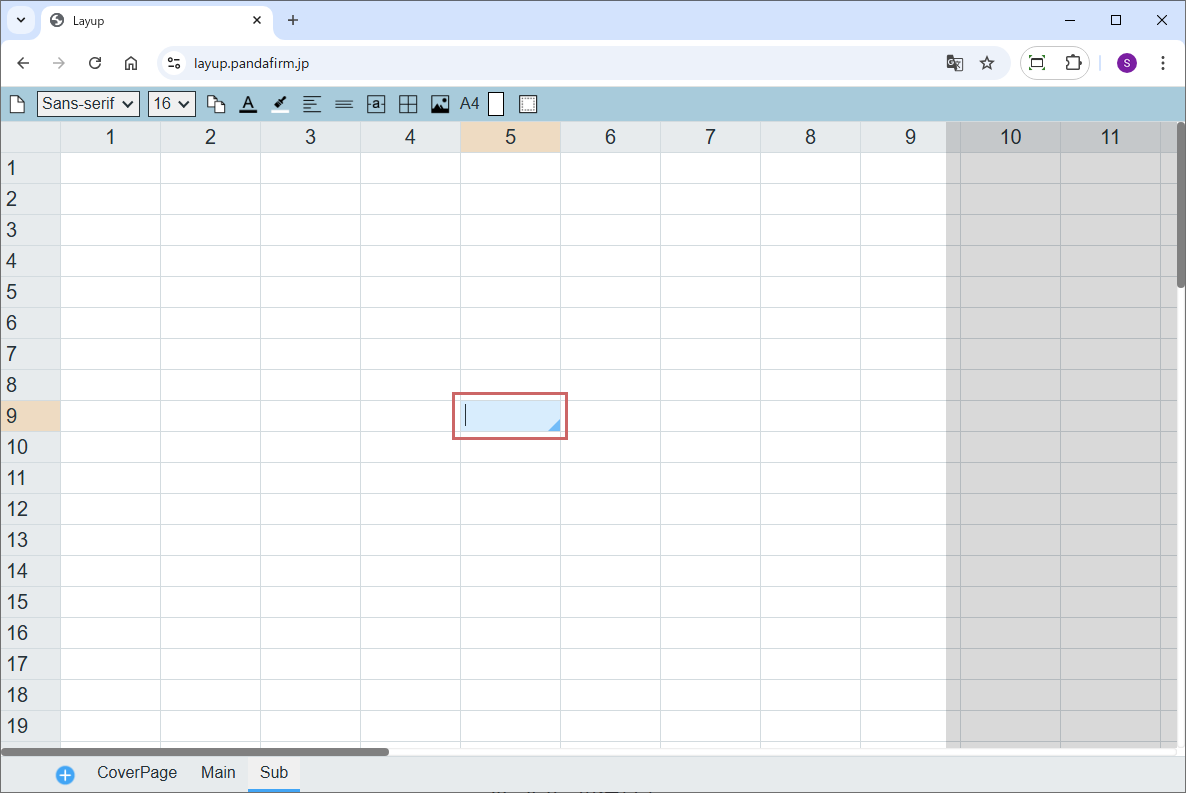
Click a cell to select it.
You can enter text directly.
You can also double-click to switch to edit mode.
To insert a line break within a cell, press Alt + Enter.
Adjusting cell width and height
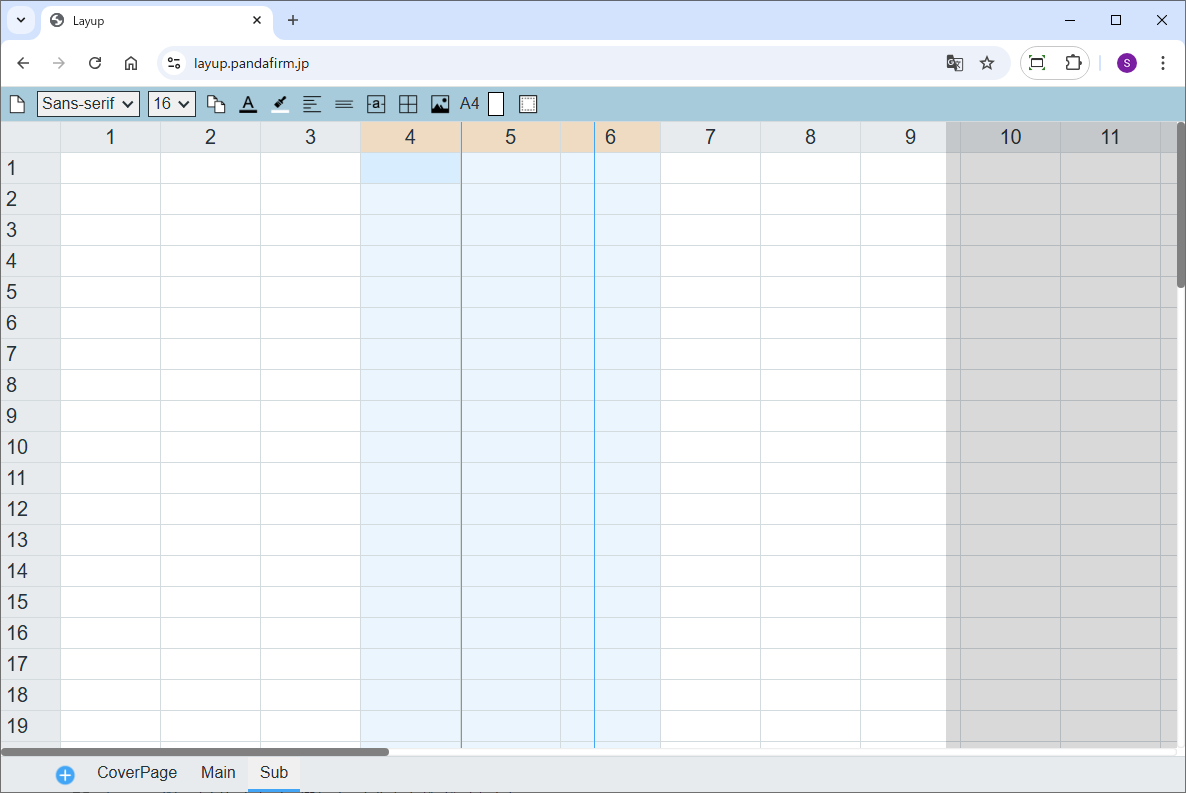
To change the width of a column, place the cursor on the right edge of the column header (top), and when it changes to a left-right arrow (↔), drag to adjust the width.
To change the height of a row, place the cursor on the bottom edge of the row header (left), and when a vertical arrow (↕) appears, drag to adjust.
Auto-fill feature
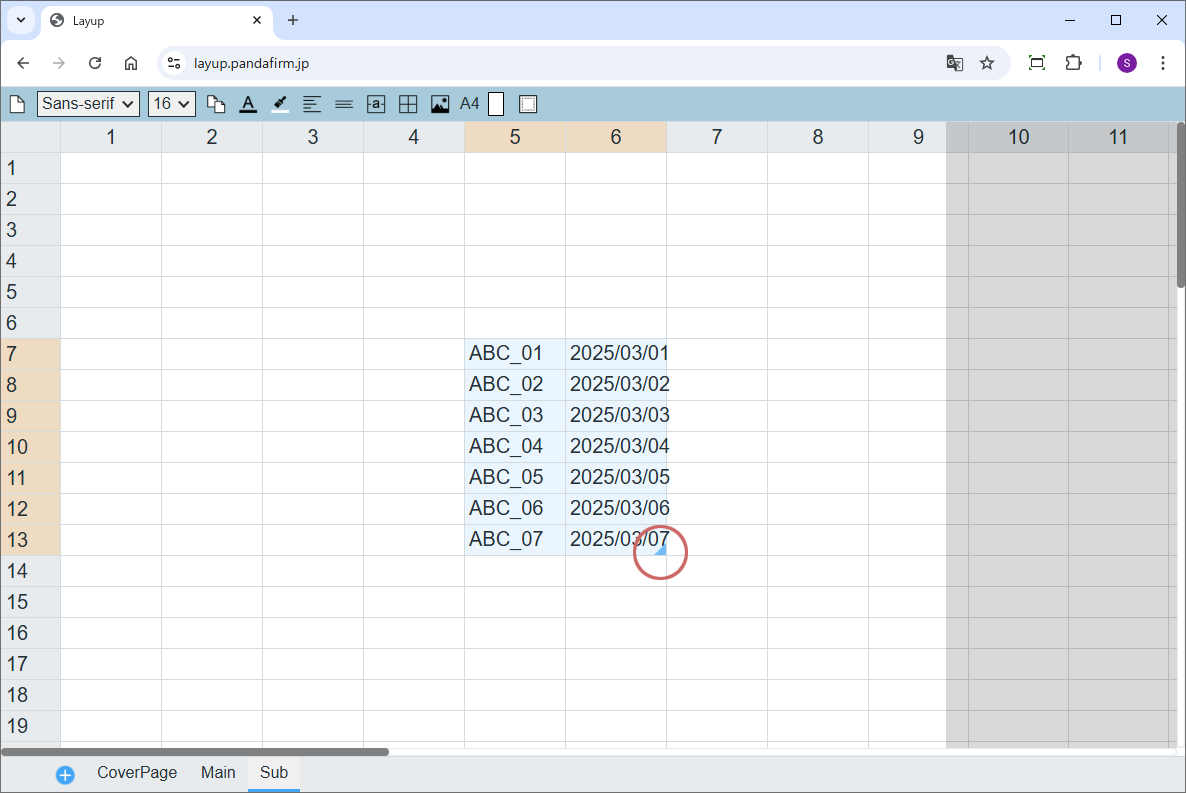
After entering values such as numbers or dates in consecutive cells, move the cursor to the bottom-right of the selected range. When the cursor changes to a vertical arrow (↕), drag downward.
Values will be automatically filled in the next cells based on the existing pattern.
Using the toolbar
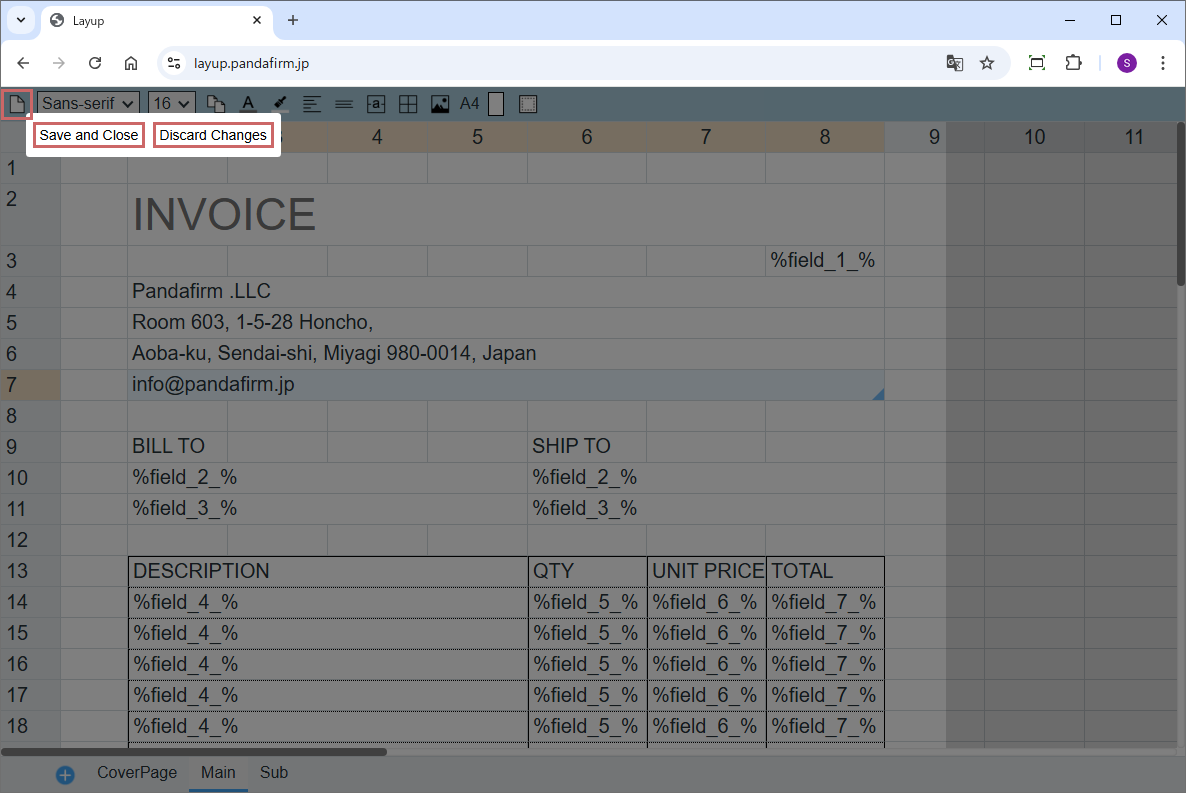
Click the "Save and Close" button to save your edits and exit the application.
Click the "Discard Changes" button to discard your edits and exit the application.
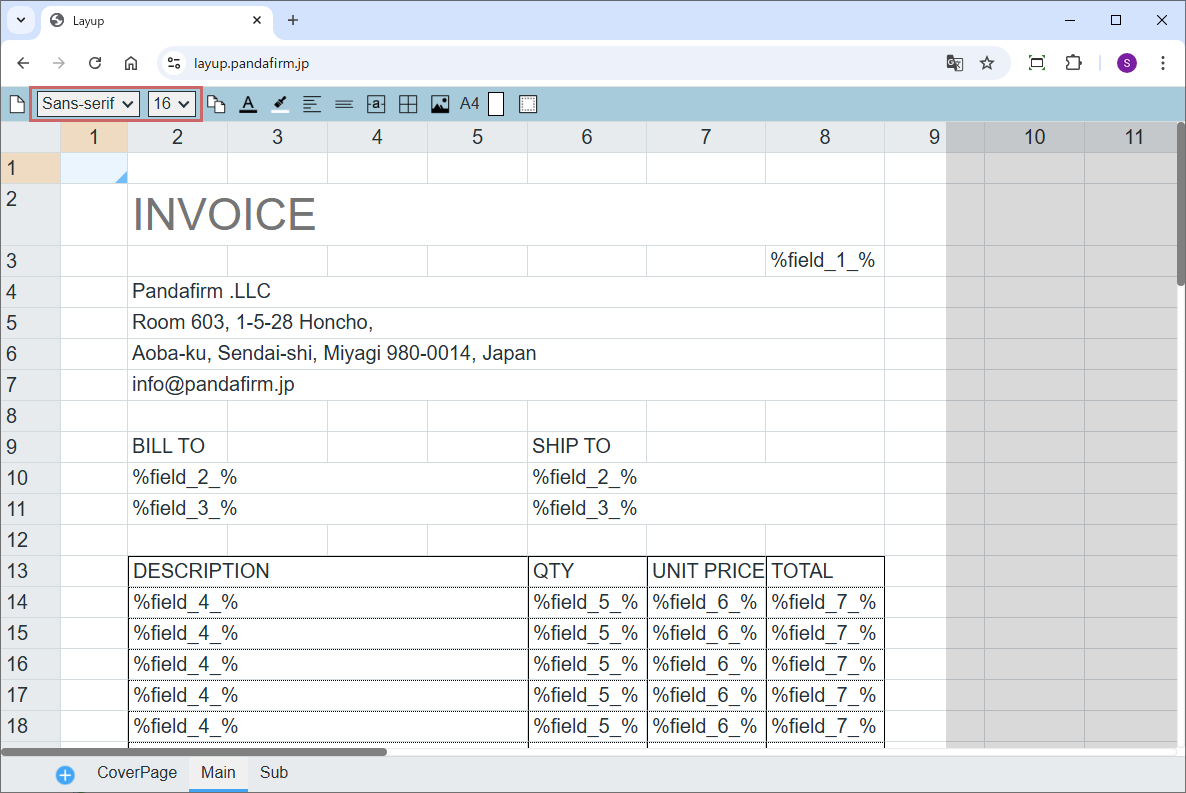
You can choose between two font types: Gothic (Sans-serif) and Mincho (Serif).
Font size can only be changed via the dropdown menu.
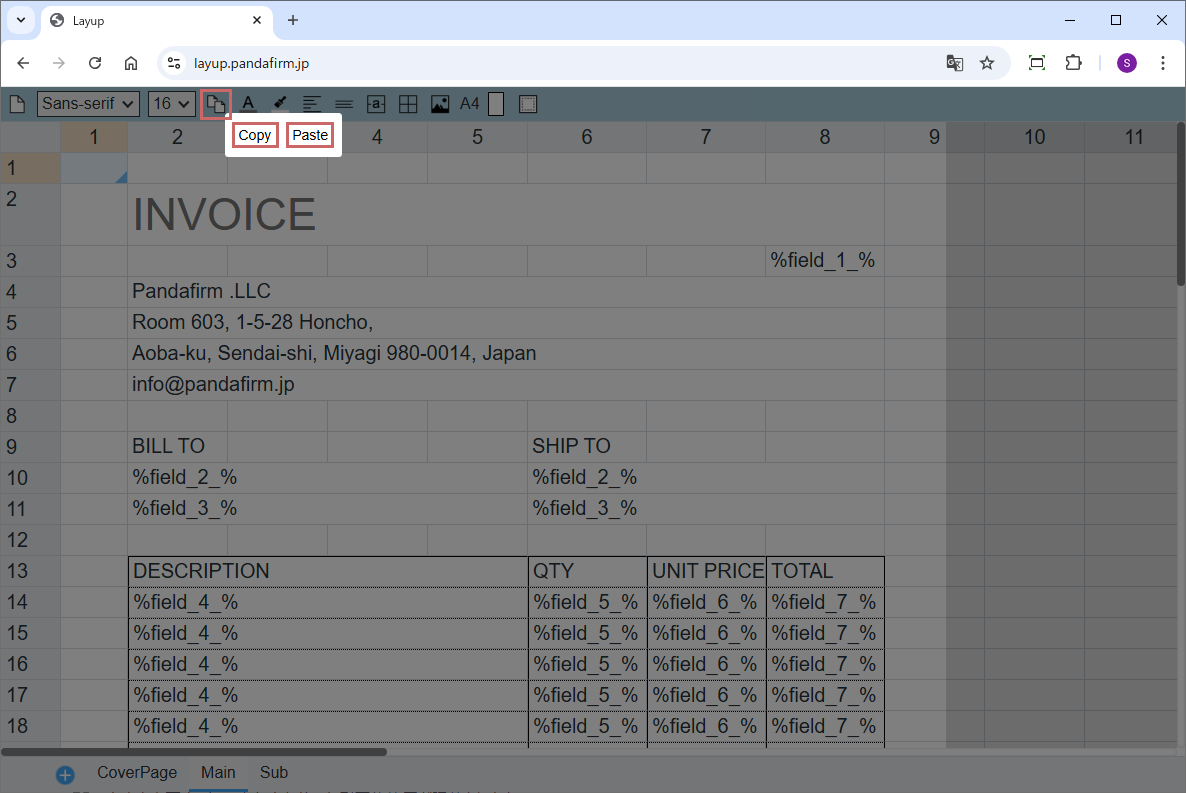
Click the "Copy" button to copy the content of the selected cells.
Click the "Paste" button to paste the copied content into the selected cells.
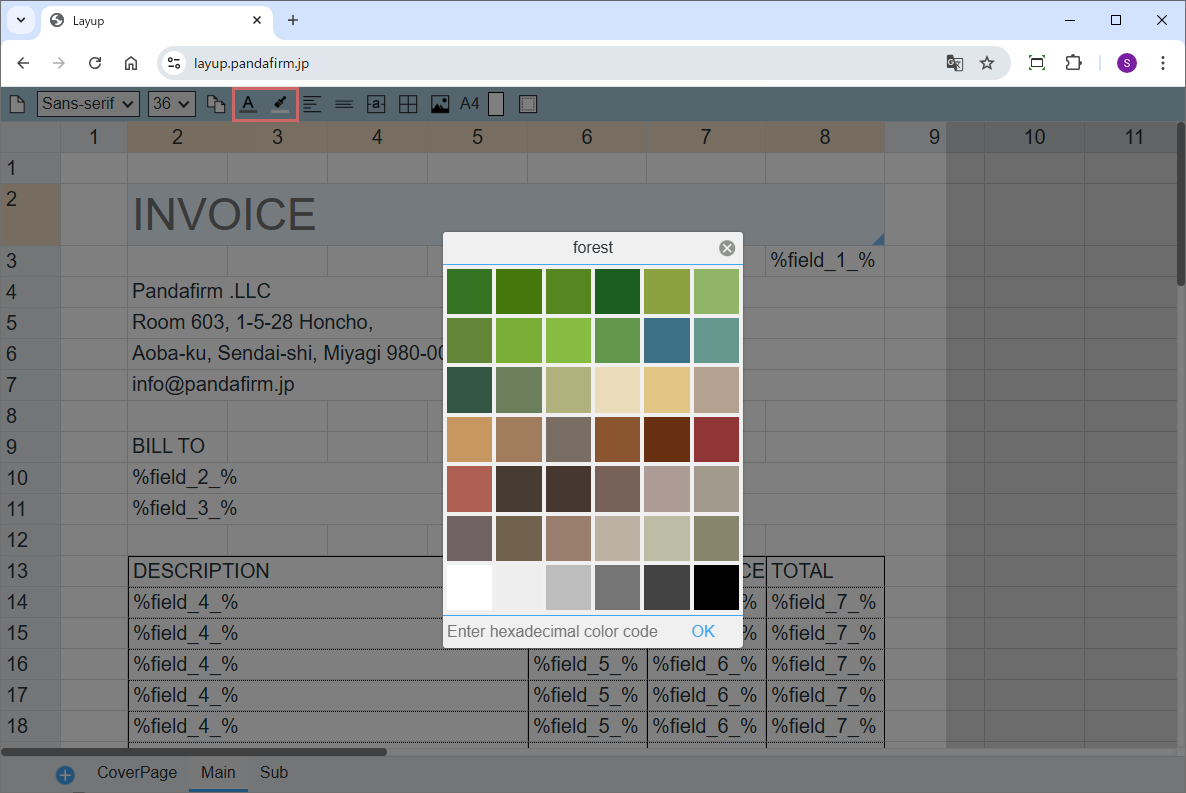
You can select cell text and background colors using the color picker.
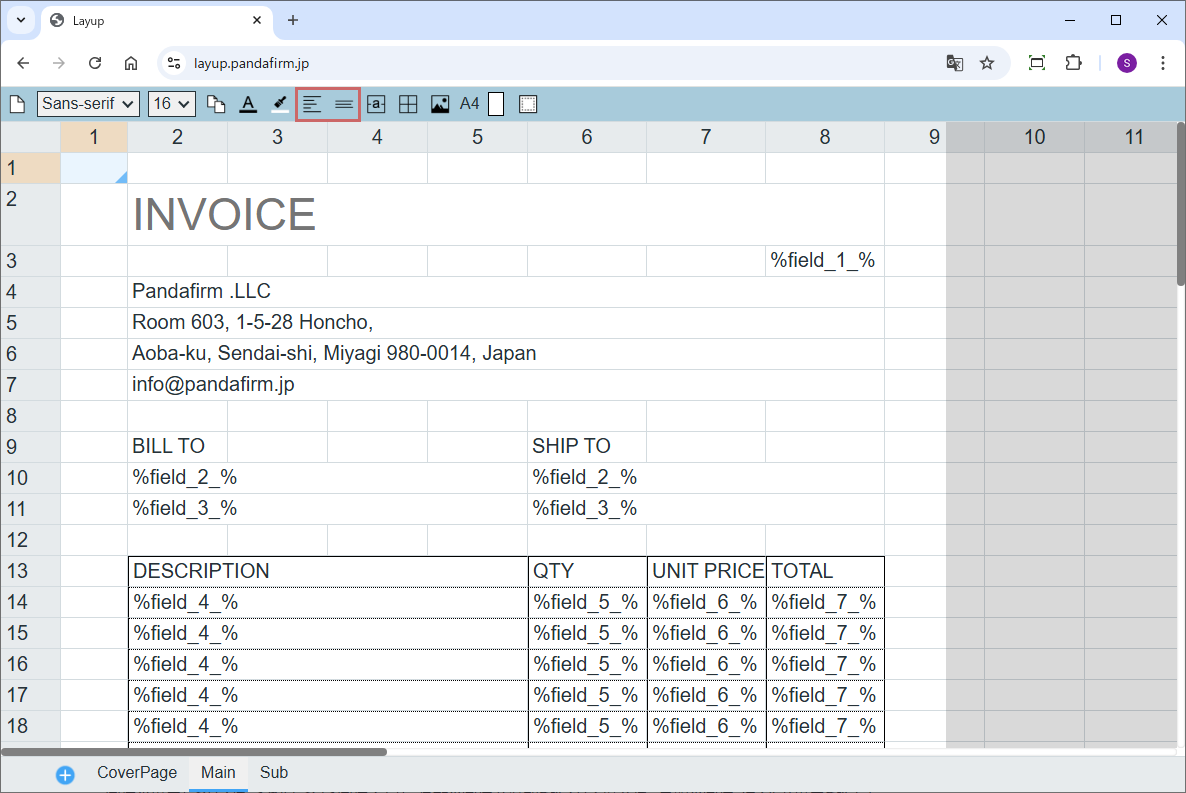
You can set text alignment both vertically and horizontally using the provided buttons.
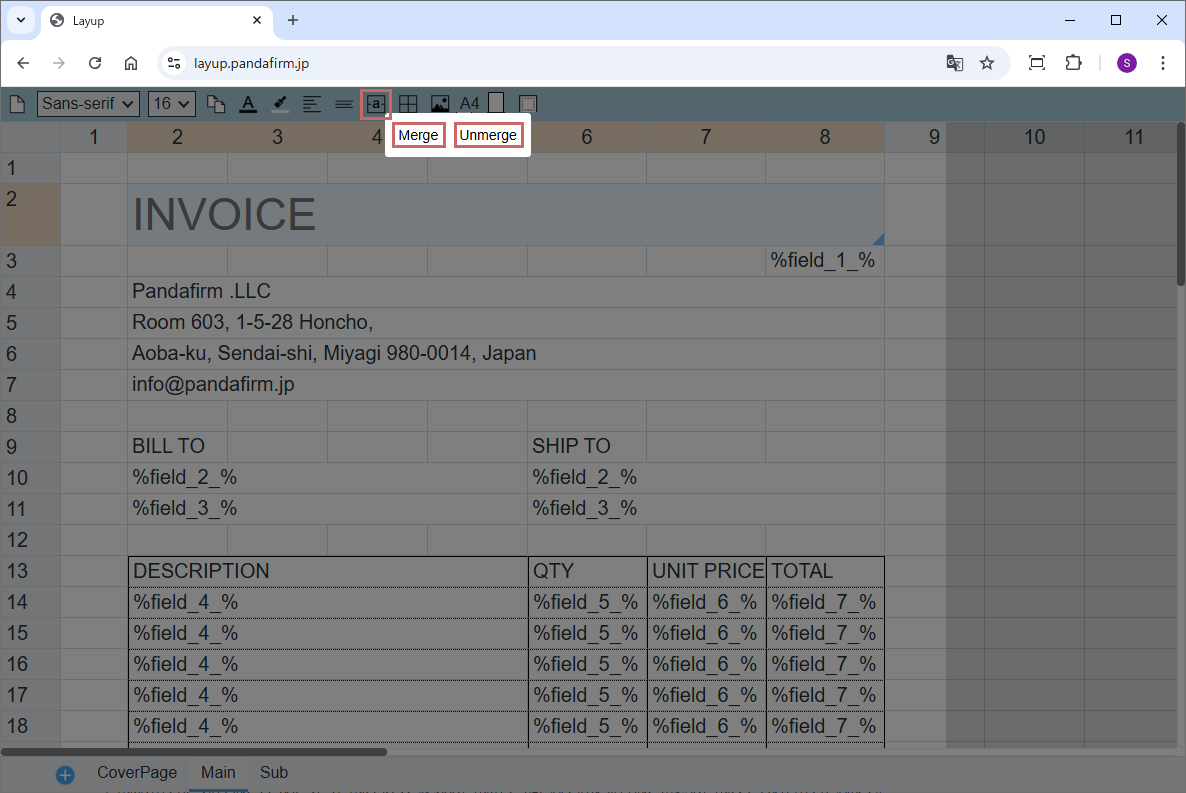
Click the "Merge" button to merge the selected cells.
Click the "Unmerge" button to unmerge the selected cells.
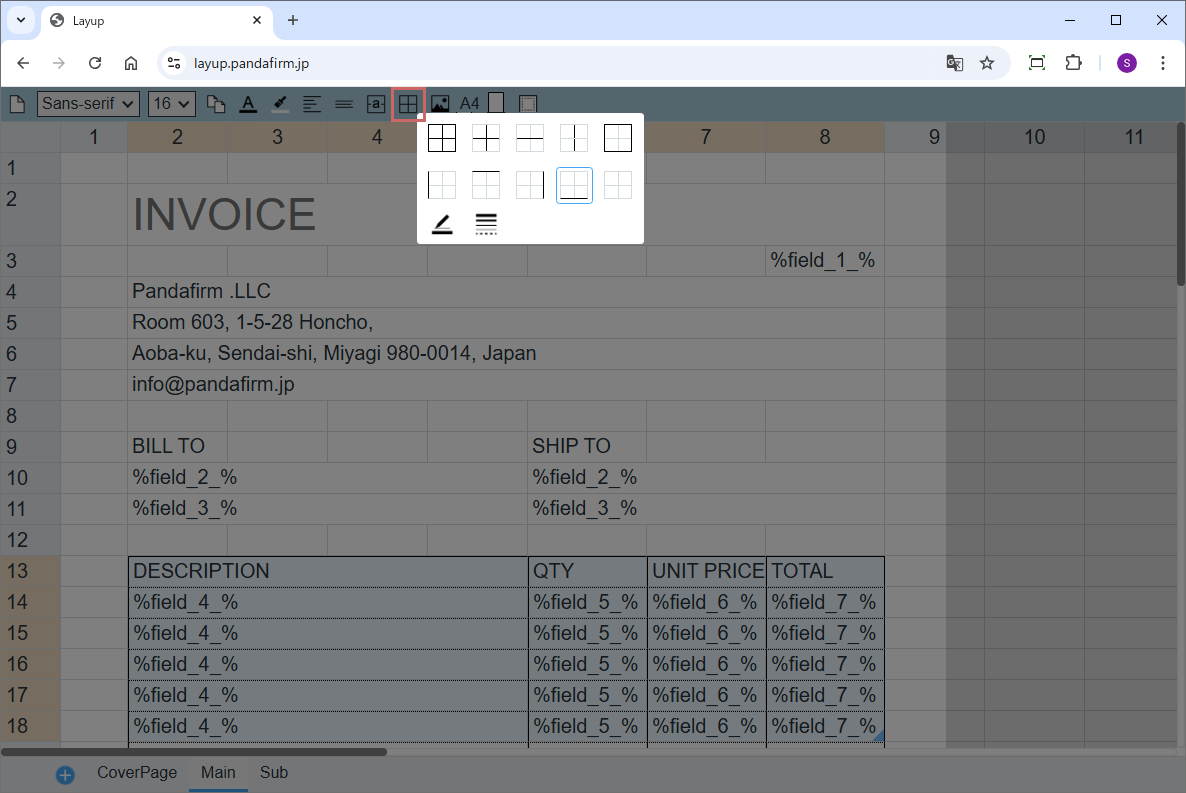
Border settings are reflected in real-time on the selected cells.
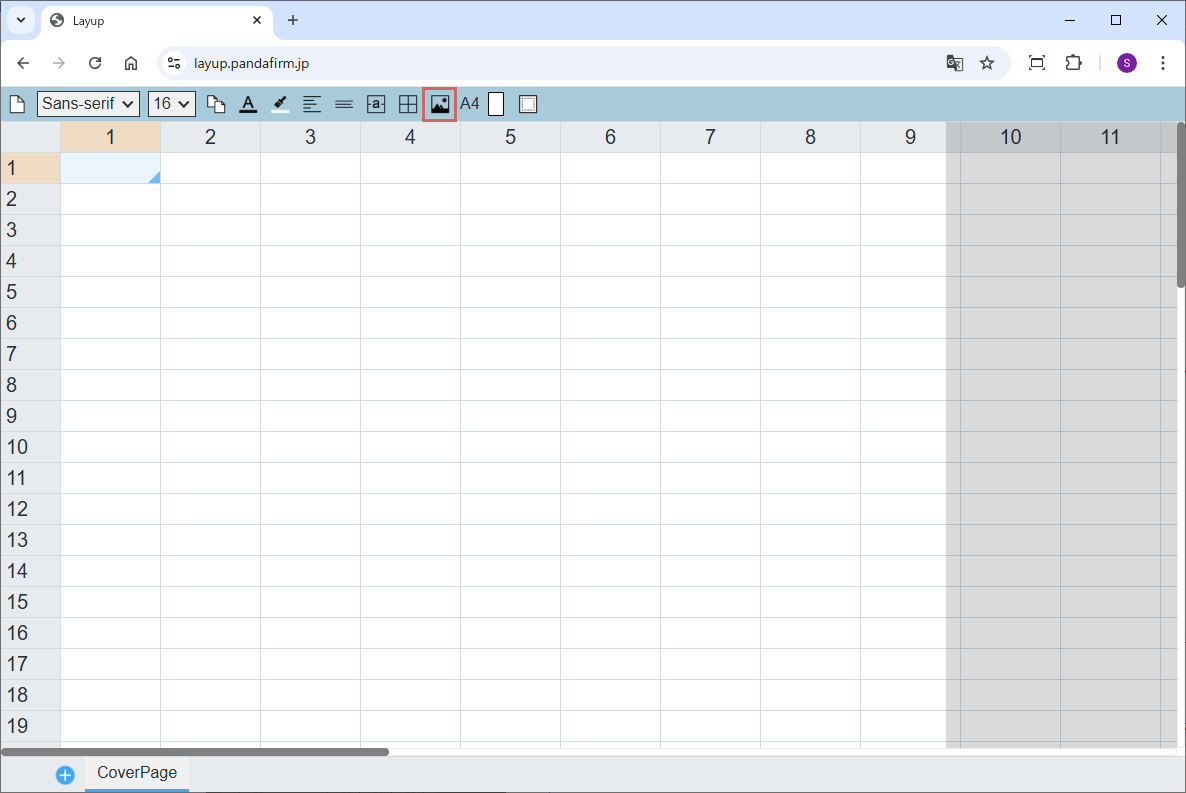
Please refer to "Image Placement" below for details on how images are positioned.
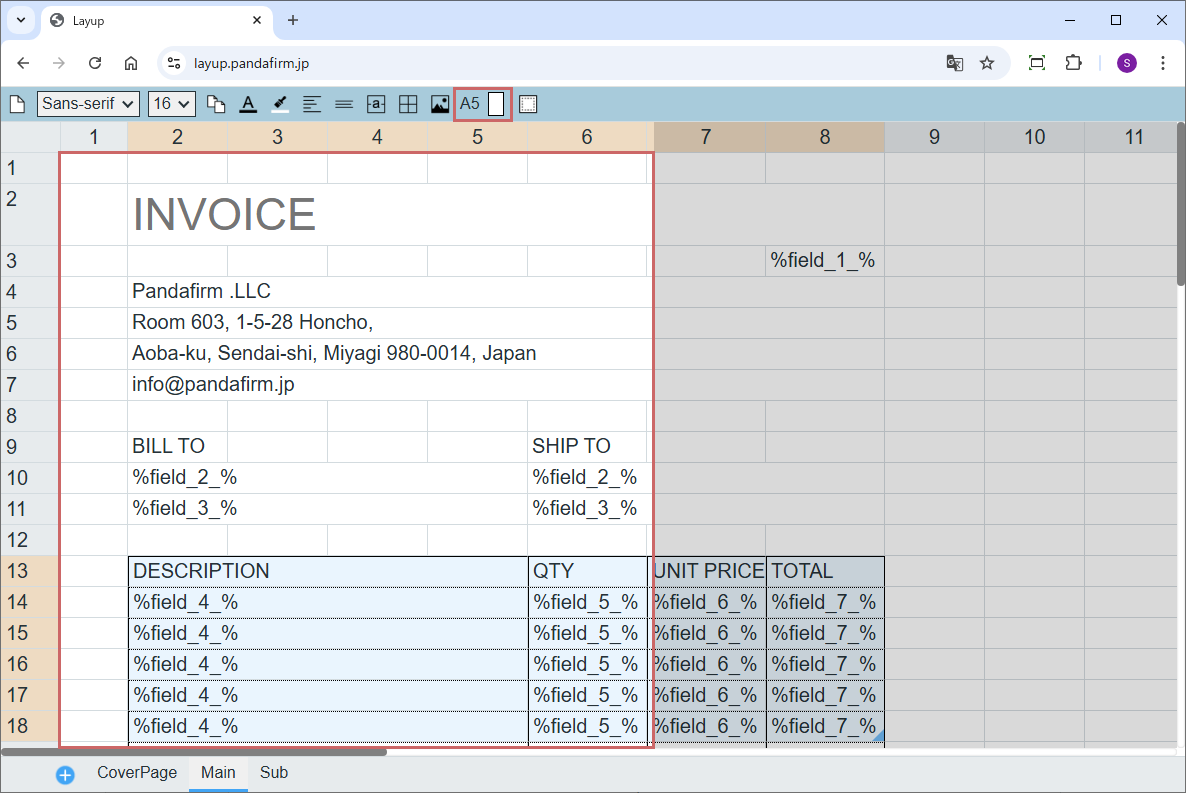
Changing the paper size adjusts the printable area accordingly.
The area enclosed in the red frame on the sheet is the printable area.
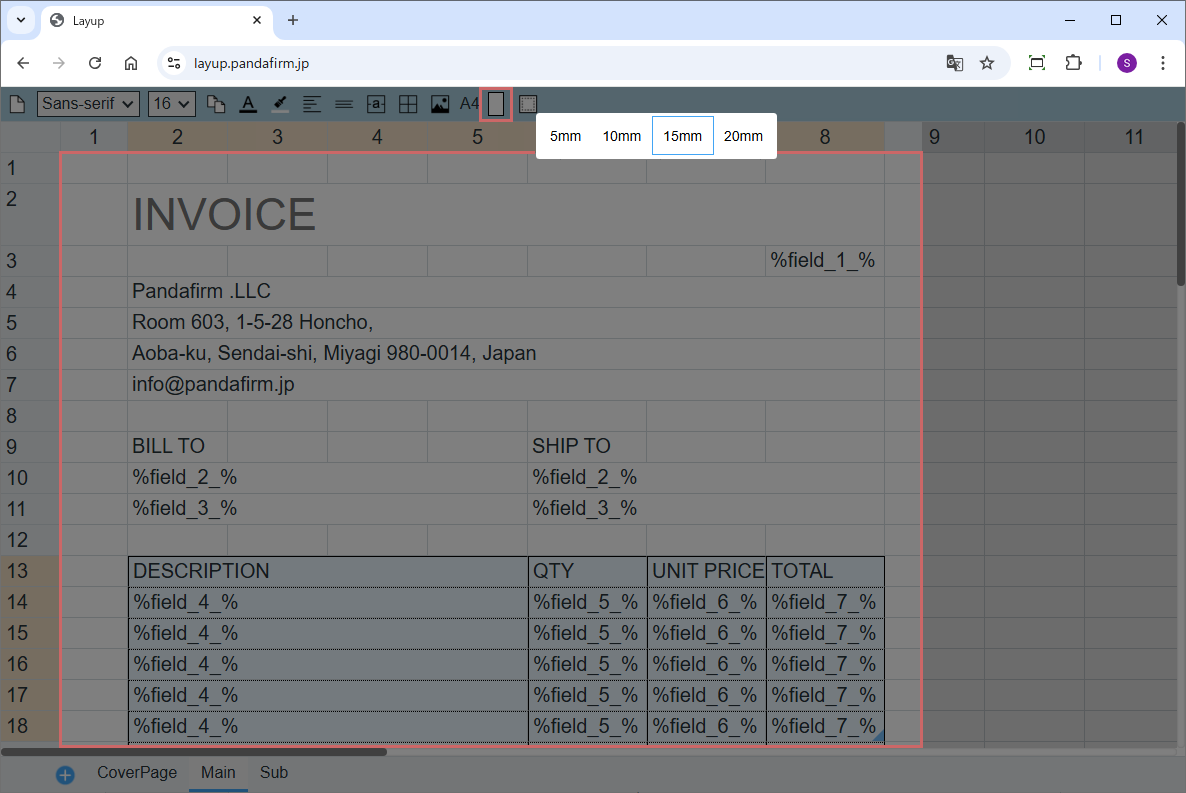
Changing the margins adjusts the printable area accordingly.
The area enclosed in the red frame on the sheet is the printable area.
Embedding field values
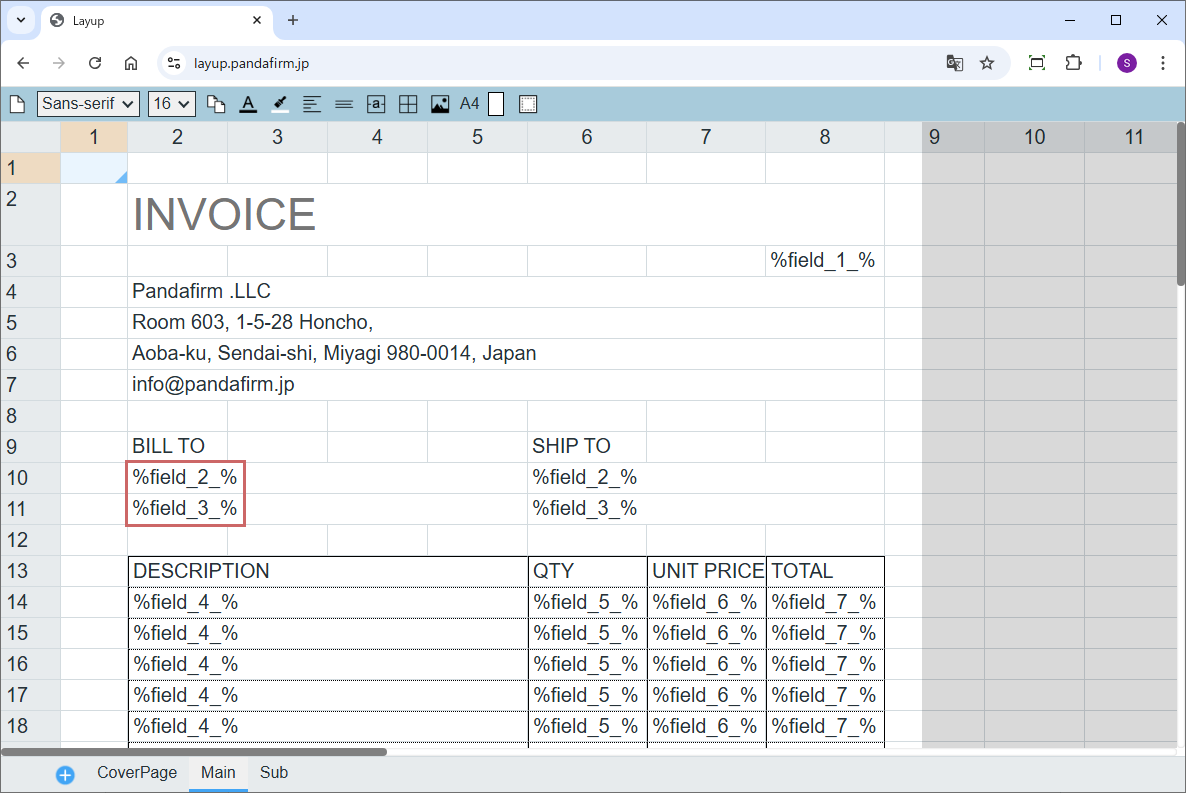
To print field values, enclose the field code of the target field with percent signs ("%") in the cell.
For image output, only one image is printed per cell. If multiple images are added, only the first image is printed.
Image Placement
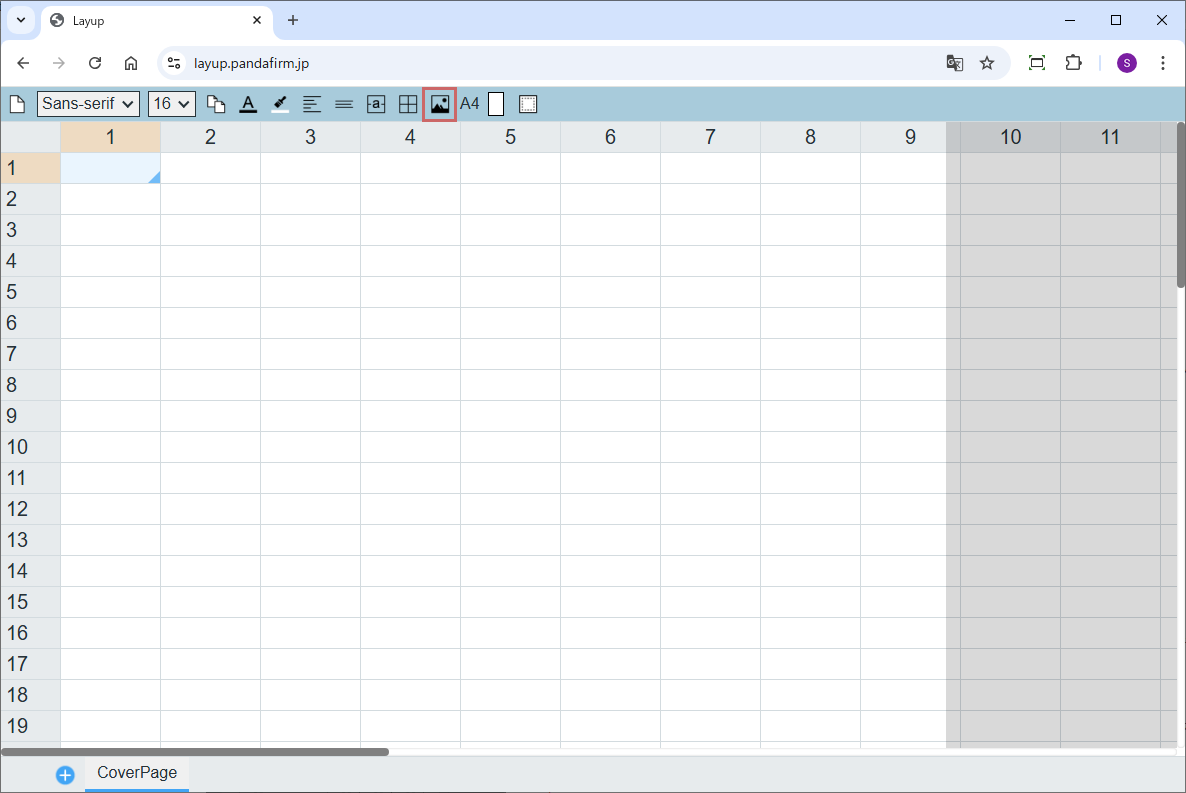
Images can be placed on the sheet using the image button on the toolbar.
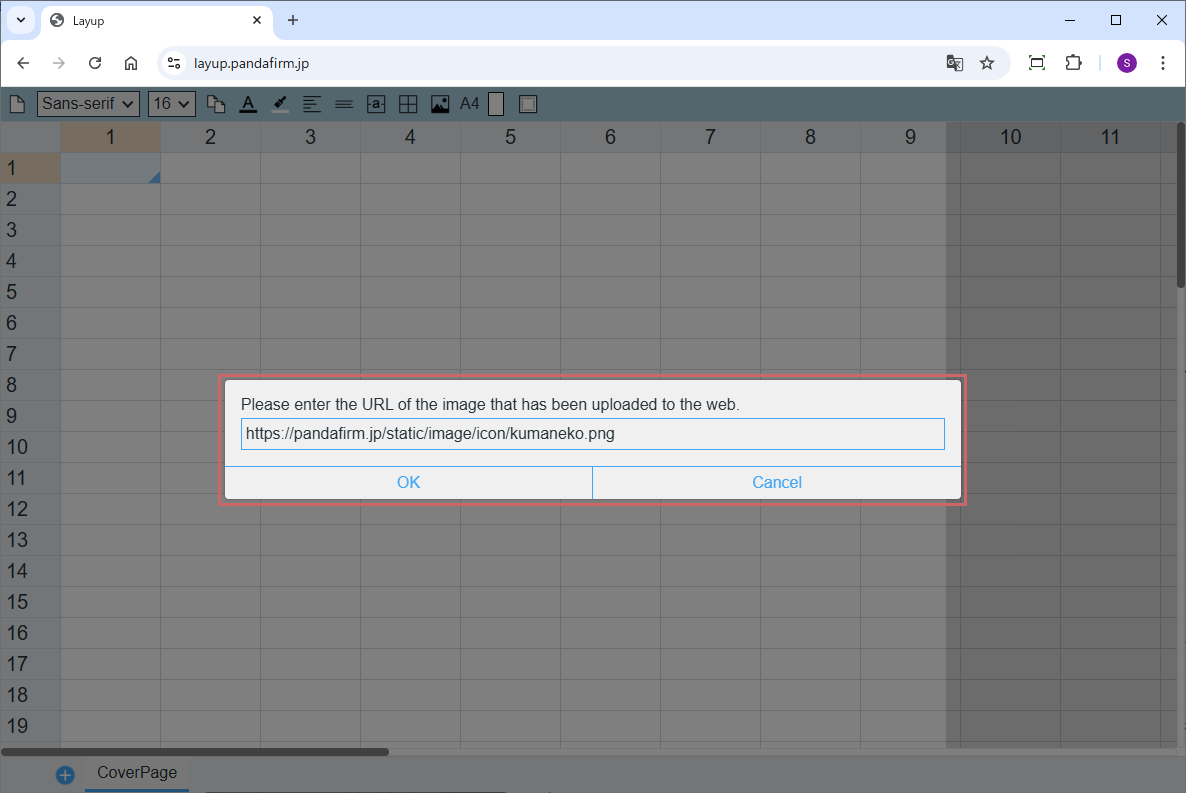
Clicking the image button opens a prompt window where you can enter the URL of an image that has already been uploaded.
Please note that local files cannot be referenced; only images that have been uploaded to the web in advance can be used.
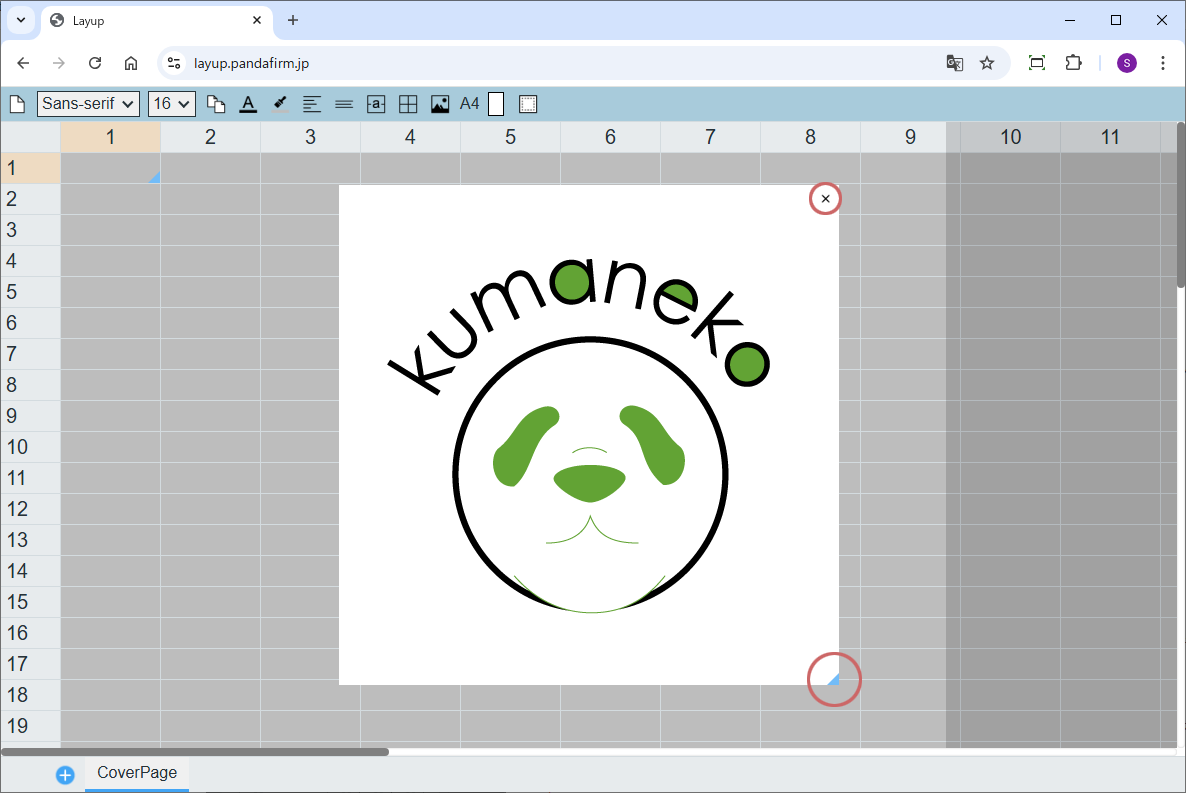
To delete a placed image, click the "x" button at the top right. To resize the image, drag the resize handle at the bottom right.
You can also move the image by dragging it to a different location.
Sheet repeat feature
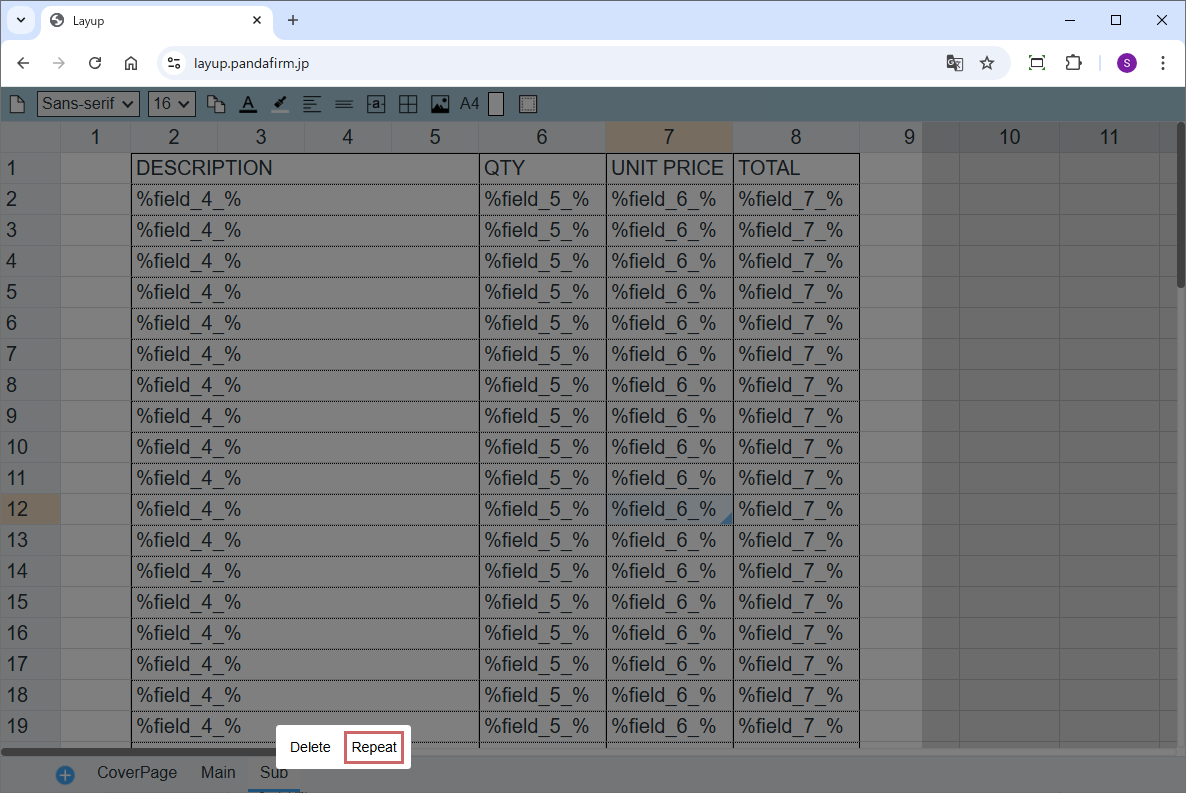
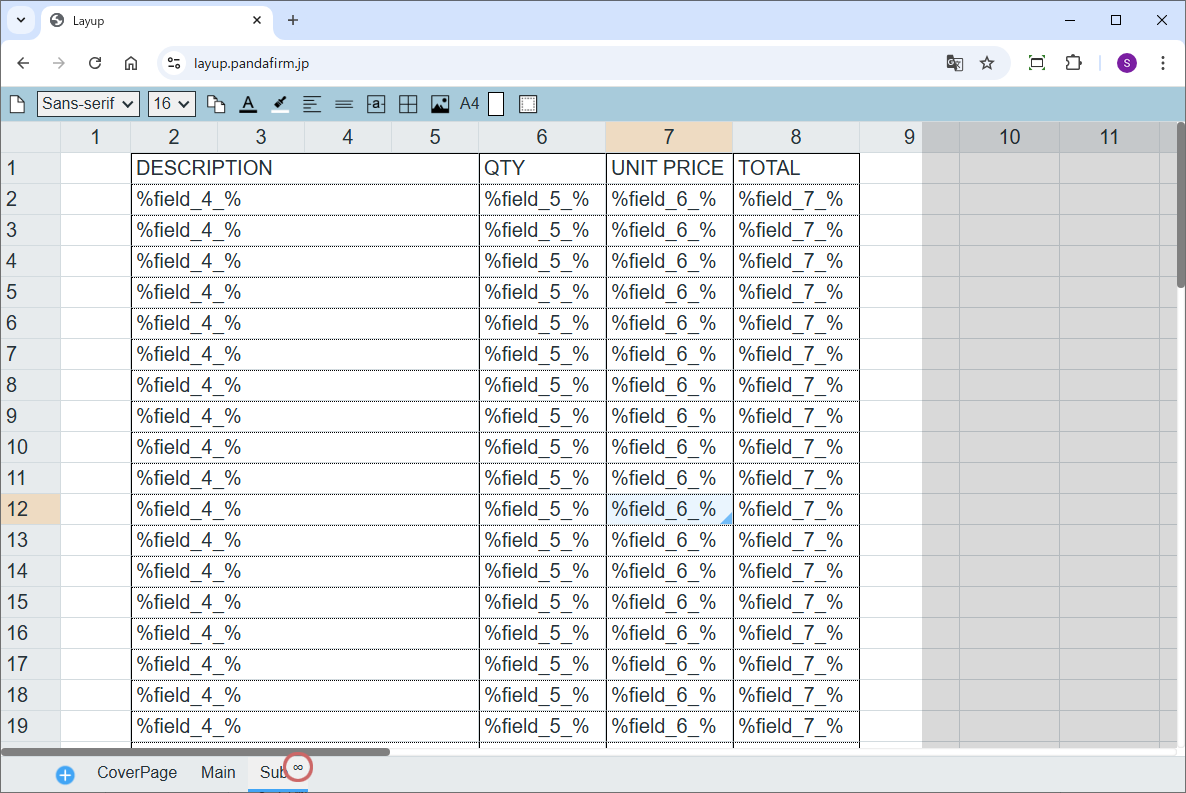
When printing table fields on a sheet, the number of table rows in the record may exceed the specified number of rows on the sheet.
In such cases, right-click the tab of that sheet and select the "Repeat" button from the displayed options.
A sheet with "Repeat" enabled will be copied and used repeatedly until all table field data has been printed.
Tabs of sheets with "Repeat" enabled are marked with “∞”.
Functions
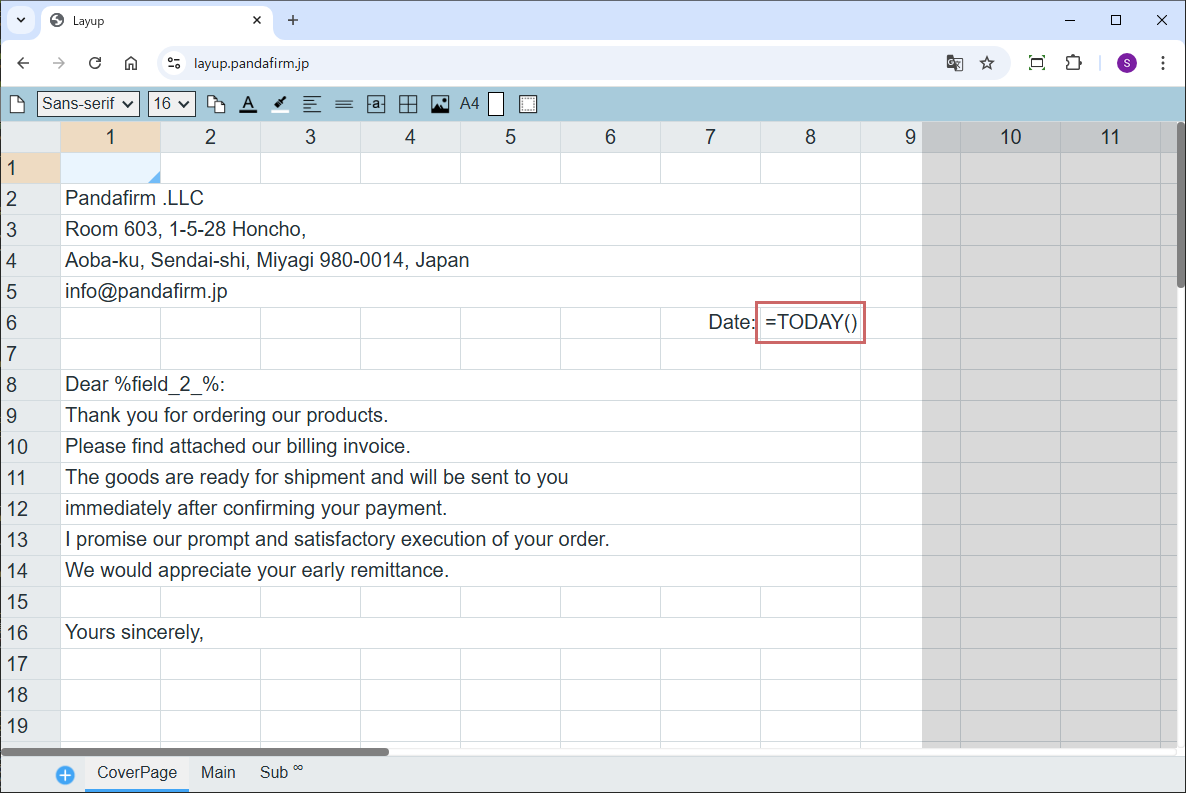
Functions that can be handled on the record side before output are not provided, but Layup offers functions for dates and date formatting at the time of output.
When entering a function into a cell, start with an equals sign "=".
| TODAY |
Using the TODAY function, you can obtain the date at the time of execution.
|
|---|---|
| DATE_FORMAT |
Using the DATE_FORMAT function, you can convert a date to a string in the specified format.
|
Fee
While all plugins in the Boost! series can be downloaded and used for free, after a 3-month trial period, a message prompting you to purchase a license will be displayed once a day for each installed app. To use it without displaying this message, you will need to pay an annual fee of 10,000 JPY.
Boost! is based on a domain license, so there is no upper limit to the number of users.
The license and fee apply to the entire Boost! series, not on a per-product basis.
Please note that for Boost! Injector and Boost! Echo, if you have not purchased a license after the 3-month trial period, you will no longer be able to use them.
For your interest
This site introduces a series of plugins that extend the functionality of kintone. If you have tried using kintone but feel it does not fit well with your company's operations, we also offer a free open-source web application builder. This tool allows you to easily create a system tailored to your business processes, even without any knowledge of system development. If you are interested, please visit the following URL.
https://pandafirm.jp/en/kumaneko.html